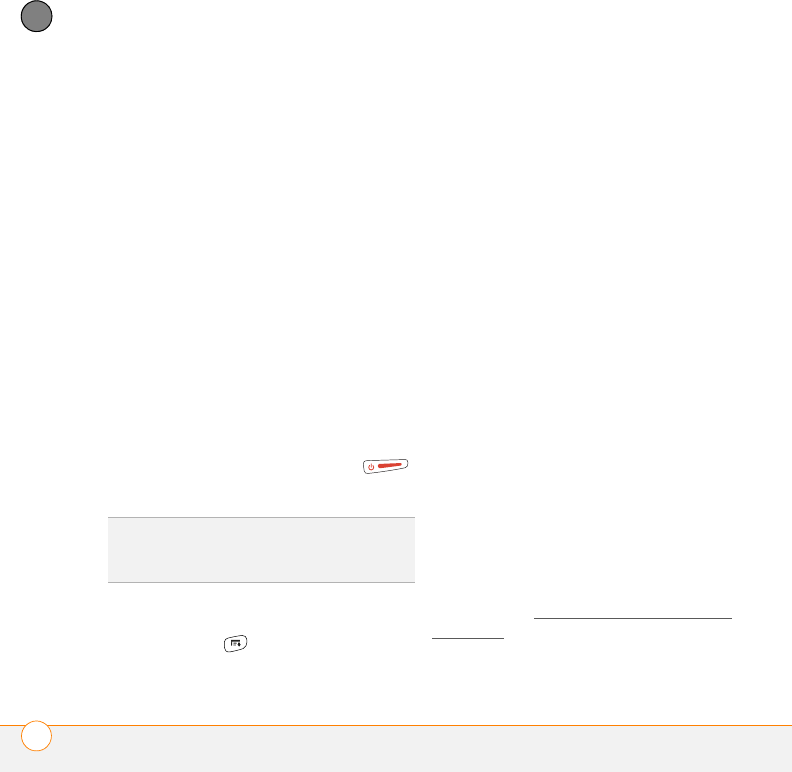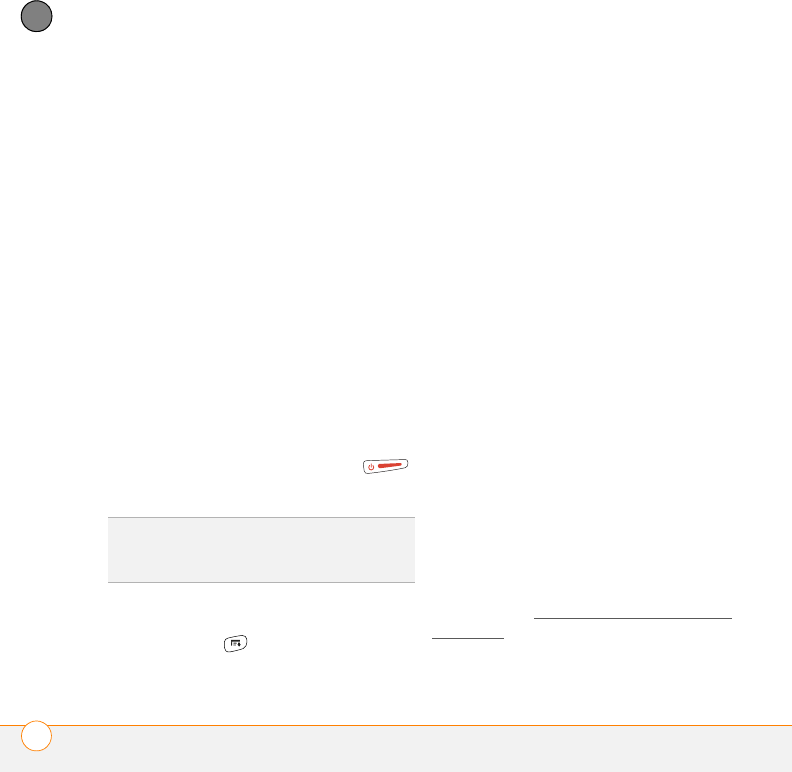
YOUR PERSONAL SETTINGS
LOCKING YOUR SMARTPHONE AND INFO
192
10
CHAPTER
number, you must enter your lock code
to unlock your phone. After that, you
can continue to make calls without
entering your lock code, unless you
select one of these Phone Lock options.
6 When prompted, enter the lock code,
and then select OK. (Unless you
changed your lock code, it is the last
four digits of your phone number.)
7 If you want to change the lock code,
select Change Lock Code, enter a new
lock code, and then select OK. Repeat
this step to verify the new lock code.
8 Select OK.
If you selected Immediately in step 5, your
phone locks right away. If you selected On
phone power off, your phone locks the next
time you press and hold Power/End
to turn off your phone.
To disable the current Phone Lock settings:
1 Press Menu .
2 Select Options, and then select Phone
Lock.
3 Uncheck the On phone power off box.
4 Enter your lock code to change this
setting.
5 Select OK twice.
Locking your smartphone
To protect your personal information, you
can lock your smartphone. When your
smartphone is locked, you need to enter
your password to access any of your
information or to use any of the features on
your smartphone, including the phone. You
can still make emergency calls, however,
when your smartphone is locked.
IMPORTANT If you lock your smartphone,
you must enter the exact password to
unlock it. If you forget the password, you
need to perform a hard reset to resume
using your smartphone. Performing a hard
reset deletes all the entries in your
smartphone. However, you can restore all
previously synchronized info the next time
you sync (see S
ynchronizing information—
the basics).
TIP
If you want to lock your phone once in a
while, use the Immediately option to lock your
phone on demand.