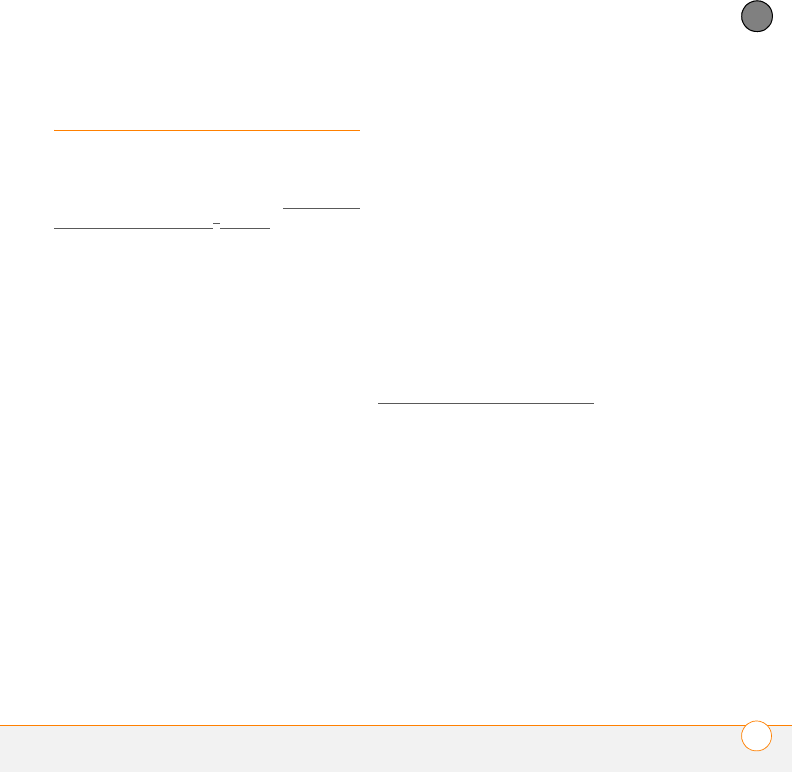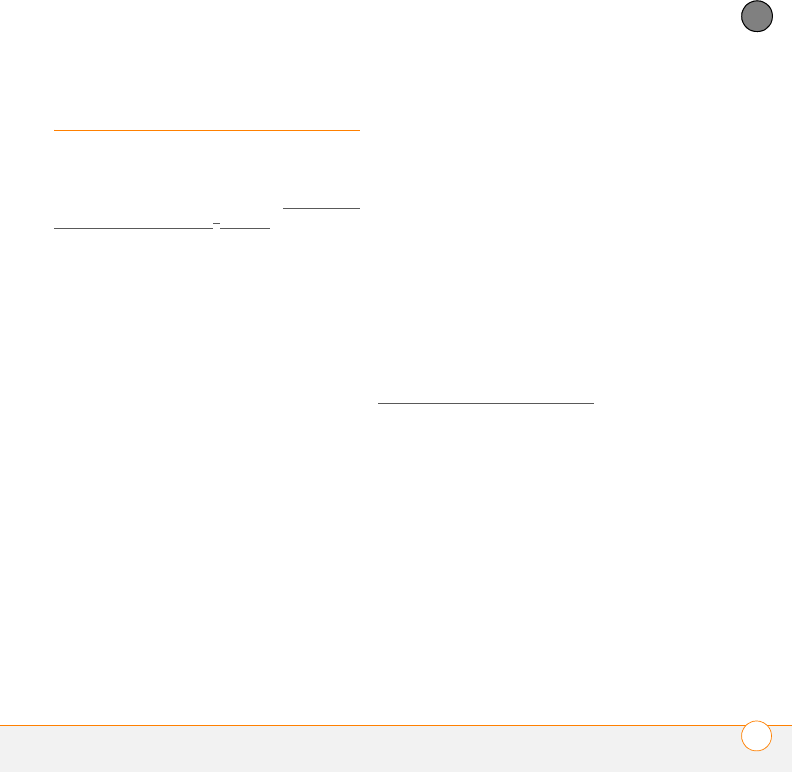
COMMON QUESTIONS
UPGRADING
201
11
CHAPTER
Upgrading
If you experience problems with your
Palm
®
Treo
™
755P smartphone after
performing the upgrade steps in Upgrading
from another Palm OS
®
device of this
guide, you may have incompatible
applications or settings that were not
quarantined during the installation process.
These incompatible applications or settings
can lead to numerous issues, including
system resets and freezes. If you
experience a problem after upgrading,
follow the steps in this section to remove
the incompatible apps from your
smartphone and to transfer your other info
to your smartphone.
NOTE If you have trouble installing a
third-party application, contact the
developer for assistance.
We recommend that you do not install
apps that do any of the following:
• Modify phone functions, such as
ringtones, dialing, or caller ID
• Replace organizer features, such as
Contacts or Calendar
• Set data connection features, such as
activating or ending data connections
• Provide web clipping features, such as
PQA files
• Provide instant messaging features
If you want to continue using these types
of applications, please contact the
third-party developer for software updates
and info about compatibility with your Treo
755
P smartphone.
WINDOWS ONLY
Windows Vista users: Before inserting
the Palm Software Installation CD, go to
www.palm.com/windowsvista
, where
you’ll find instructions and information
about using your smartphone and desktop
software with Windows Vista.
1 On your computer, click
Start>Programs>Palm>Safe HotSync.
2 Follow the instructions on the screen.
3 Locate the
Old_Apps
folder on your
computer. This folder is usually located
inside one of the following folders:
C:\Program Files\
Palm
\
C:\Program Files\palmOne\
C:\Program Files\Handspring\