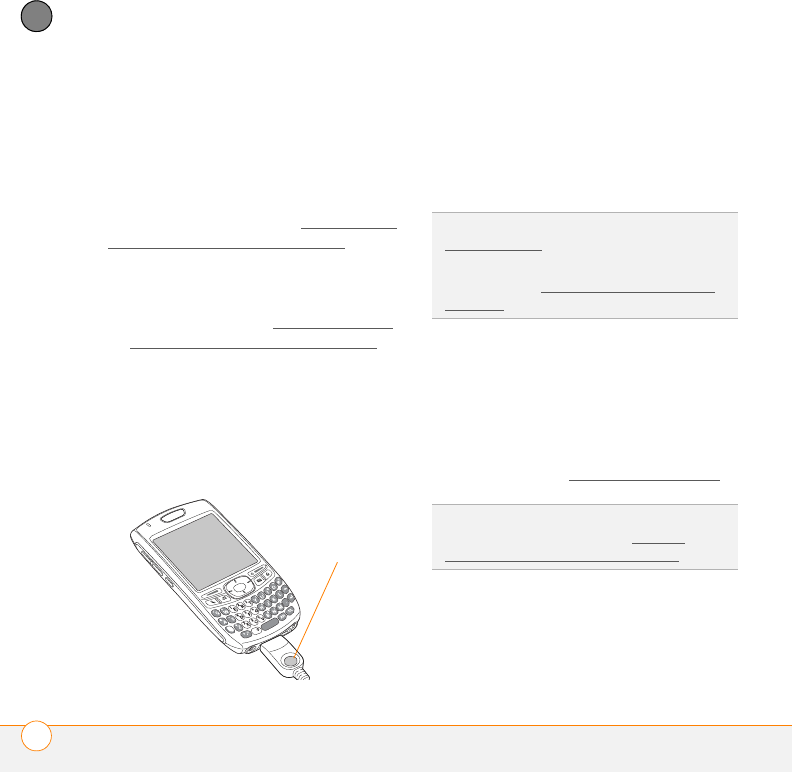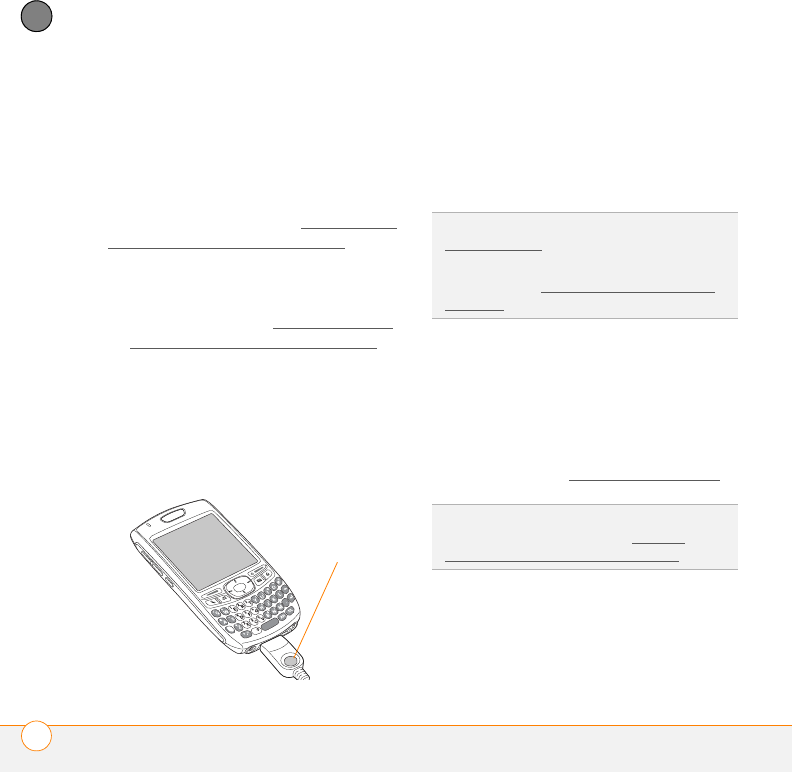
SETTING UP
SYNCHRONIZING INFORMATION—THE BASICS
22
1
CHAPTER
BEFORE YOU BEGIN To sync your info,
you must install Palm Desktop software
from the Palm Software Installation CD
that came with your Treo 755
P
smartphone—even if you sync with
Outlook (sold separately) or another
third-party application. See I
nstalling the
desktop synchronization software for
instructions.
1 Connect your Treo 755
P smartphone to
your computer (see C
onnecting your
Treo smartphone to your computer).
NOTE If you’re performing initial setup,
your smartphone should already be
connected to your computer.
2 Press the sync button on the sync
cable.
3 A message indicates that
synchronization is in progress.
4 Wait for a message that indicates that
the process is complete before you
disconnect the sync cable.
If you’re finishing your initial setup, you
now have the option to install bonus
software. If you choose to install some of
the bonus software, you need to sync
again to install the software on your
smartphone. You can also install bonus
software later; see Installing applications
.
TIP
If you have problems synchronizing, see
Synchronization
for suggestions.
TIP
For more sync options, including which
apps sync, see Synchronizing information—
advanced.
TIP
For info on locating your pictures and
videos on your computer, see Viewing
pictures and videos on your computer.