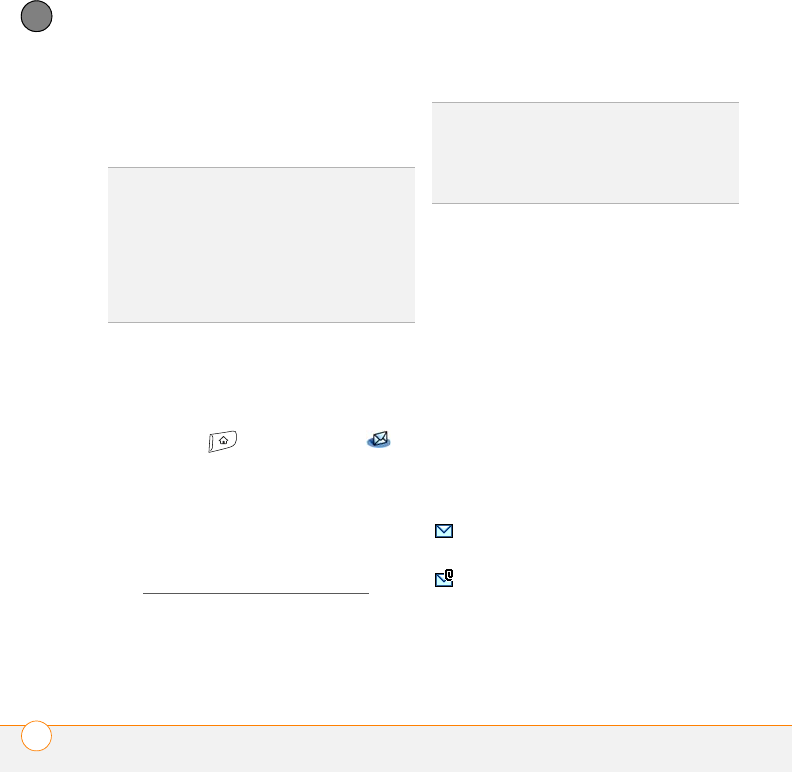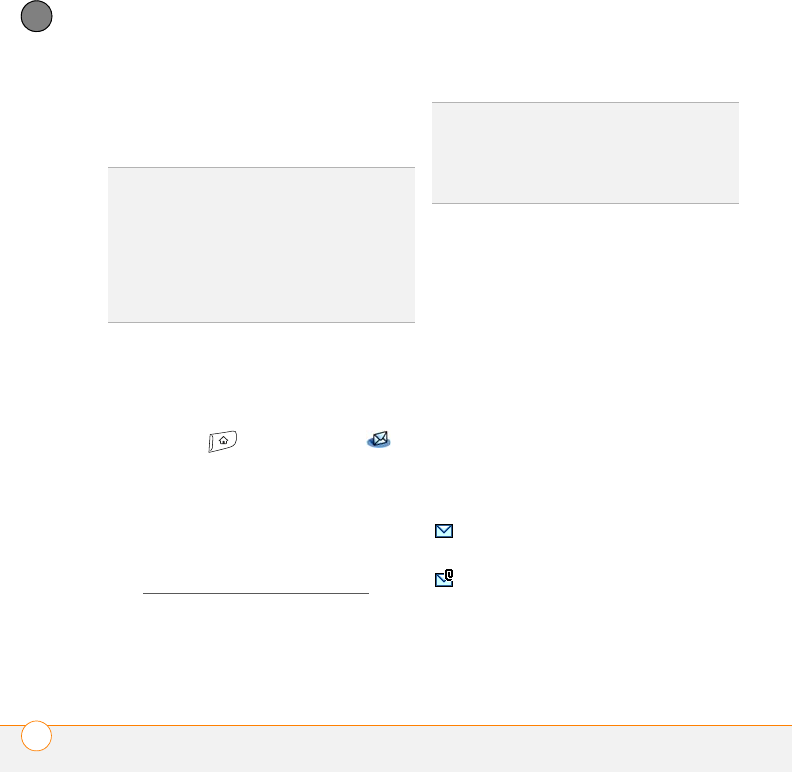
YOUR EMAIL AND OTHER MESSAGES
THE VERSAMAIL
®
APPLICATION
82
4
CHAPTER
2 Tap the attachment name at the bottom
of the message screen to view it in the
default viewer on your smartphone.
3 After you finish with the attachment,
select
Done
to return to the
Attachments dialog box.
NOTE If there is no Done button, press
Applications and select Email to
return to the account’s Inbox.
Replying to or forwarding email
messages
When you respond to messages, you can
select whether to include the original text
(see Customizing your email settings
).
1 From the Inbox or another folder, open
the message you want to respond to.
2 In Message View, select Reply. Select
whether to reply to just the sender or to
reply to both the sender and all
addressees on the message.
3 Enter your reply.
4 Select Send.
Managing your messages
The status icons that appear near the
messages in your Inbox indicate the
following:
0
TIP
You can also tap the folder icon to the left
of the attachment name to open a menu of
tasks you can do with the attachment,
including View, Install, or Unzip, depending
on the attachment file type; Save to card to
save the attachment to an expansion card; or
select Viewer to select the application you
want to use to view the attachment.
DID
YOU
KNOW
?
The VersaMail application
sends all messages as plain text only, with all
HTML tags stripped, even if you are
forwarding or replying to a message that was
originally received as HTML.
The message is unread when the
subject appears in bold.
The message includes an
attachment.