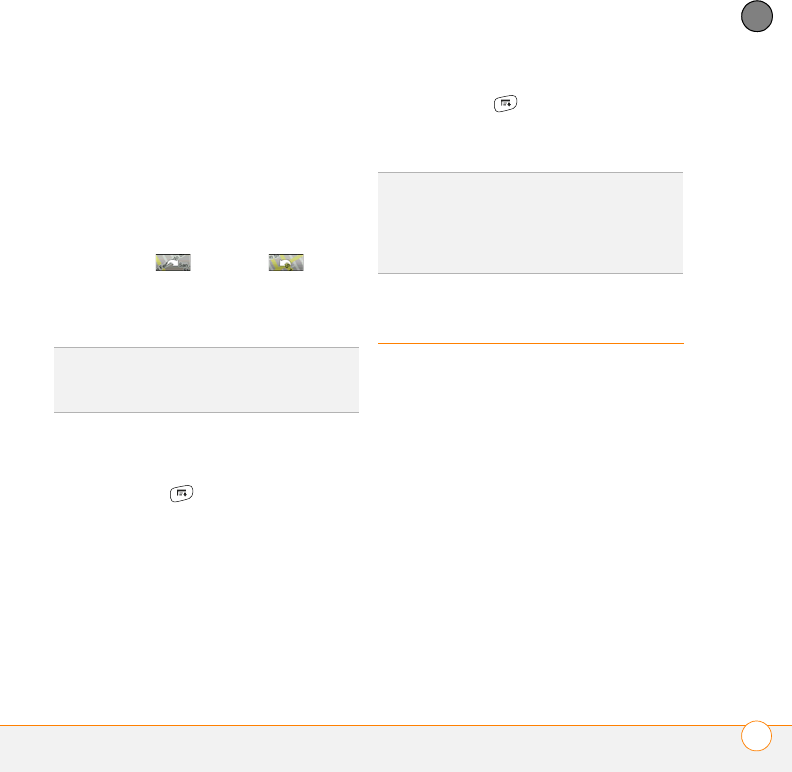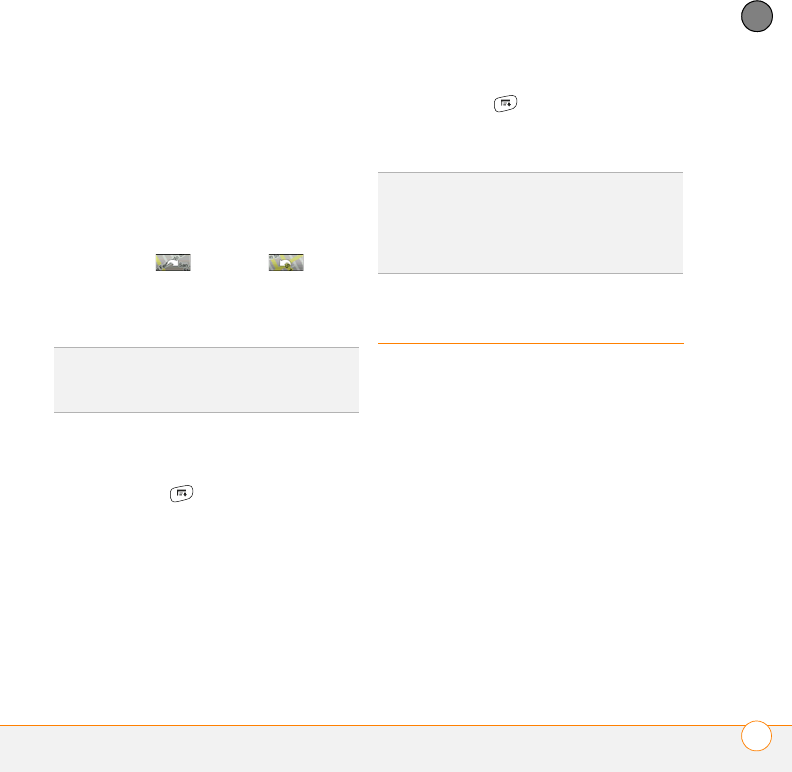
YOUR PERSONAL INFORMATION ORGANIZER
CALENDAR
133
7
CHAPTER
• Select Map, wait for Google Maps to
locate matching items. Select an item,
Select From to request directions
from this location. In the To location
field, enter or select your destination,
and then select OK. When the route
summary appears, select OK to view
the first step in the directions. Tap the
forward and back
buttons at the bottom of the screen to
view the next or previous step in the
directions.
Deleting a contact
1 Open the contact you want to delete.
2 Press Menu .
3 Select Delete Contact from the Record
menu, and then select OK.
Defining your business card
1 Create a new contact and enter your
own business card info.
2 Open the contact entry containing your
business card info.
3 Press Menu .
4 Select Business Card from the Record
menu.
Calendar
Calendar is a powerful organizer application
that helps you manage your schedule. You
can view your calendar by day, week, or
month, or as an agenda list that combines
your Tasks list and email notifications with
your appointments. Schedule repeating
meetings or block out a vacation by
creating one event set to repeat at an
interval you specify. Color-code your
appointments by category and add notes
with helpful information.
TIP
In the Contacts list, press Up or Down on
the 5-way to move to the previous or next
Contacts record.
TIP
After you define your business card, you
can beam it to other Palm OS
®
devices. In any
Phone view or the Contacts application, open
the Record menu and select Beam Business
Card.