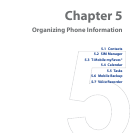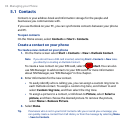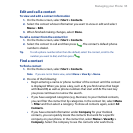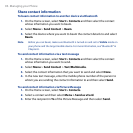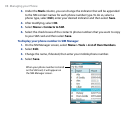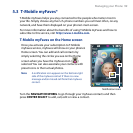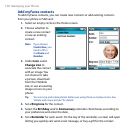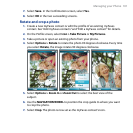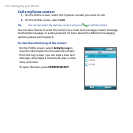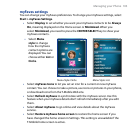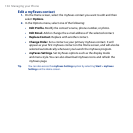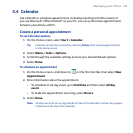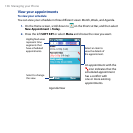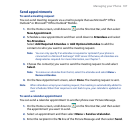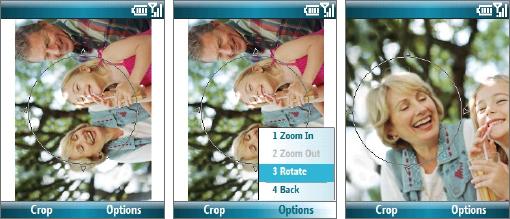
Managing your Phone 101
7. Select Save. In the Conrmation screen, select Yes.
8. Select
OK in the two succeeding screens.
Rotate and crop a photo
1. Create a new myFaves contact or edit the prole of an existing myFaves
contact. See “Add myFaves contacts” and “Edit a myFaves contact” for details.
2. On the Prole screen, select
Icon > Take Picture or My Pictures.
3. Take a picture or open an existing photo from your phone.
4. Select
Options > Rotate to rotate the photo 90 degrees clockwise. Every time
you select Rotate, the image rotates 90 degrees clockwise.
5. Select Options > Zoom In or Zoom Out to select the best view of the
subject.
6. Use the
NAVIGATION WHEEL to position the crop guide to where you want
to crop the photo.
7. Select
Crop. The photo is now set as the myFaves contact’s icon.