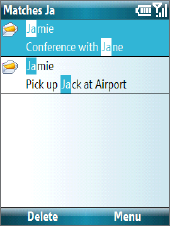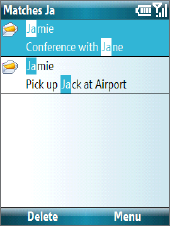
130 Exchanging Messages
Filter the Inbox message list
Filter the e-mail messages in your Inbox to only
display the e-mails that contain the sender or e-
mail subject you are searching for.
Enter the sender name or e-mail subject you want
to look for using the keyboard. As you press keys,
the list narrows down to the conditions you set.
For example, pressing “J” then “A” narrows the list to
only the e-mails that contain sender names, e-mail
subjects, and/or message text that starts with “JA.”
Note This feature works for all Messaging accounts.
View and reply to e-mails
To read incoming messages
By default, only the first few kilobytes of a message displays when you open and
read an incoming message. To read the whole message, do one of the following:
• Scroll down to the end of the message and select Get the rest of this
message; or
• Select Menu > Download Message.
To download an attachment
In an open message with an attachment to download, select the attachment. If
there is more than one attachment, select the other attachments to download
them. You can directly open the file in the associated program after you download
them by selecting the attachment again.