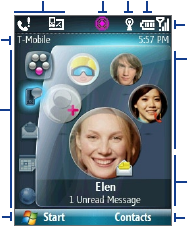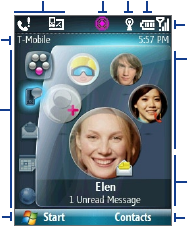
Getting Started 41
1.7 The Home Screen
The Home screen displays important information, such as upcoming appointments,
status indicators, current date and time, battery level, and profile.
The Home screen gives you quick access to various applications and settings that you
frequently use on your phone. Press the NAVIGATION WHEEL up/down to go through
the icons on the Shortcut Bar (left panel) of the screen. When an icon is selected,
you can then scroll the NAVIGATION WHEEL clockwise/counterclockwise or press
NAVIGATION WHEEL left/right to go through the available items of that particular
Shortcut Bar icon. Open the item or application by pressing CENTER SELECT.
Tip To access the Home screen from anywhere, press the HOME key on the phone.
1.
Select to display all program icons.
Home Screen
1
8
4 75
9
11
2
10
3
6
2.
Shortcut Bar. See "Shortcut Bar" in this chapter for
details.
3.
Displays the network carrier name the phone is
using and the time.
4.
Displays notifications, such as missed calls or new
messages.
5.
Displays the T-Mobile HotSpot status. See Chapter
8 for details.
6. Displays Wi-Fi status.
7.
Displays the power status.
8.
Displays the network signal strength. When UMA
is available, displays magenta UMA signal bars. See
"About UMA" in Chapter 8.
9.
Depending on the Shortcut Bar icon selected, this
displays the wallpaper image, an image of an item
associated with the Shortcut Bar icon, T-Mobile®
myFaves
SM
contacts, or photos in your phone.
10.
Depending on the Shortcut Bar icon selected, this displays the myFaves contact name,
names of the item associated with the Shortcut Bar icon, messages, notifications,
appointments, or music track name.
11.
Opens the program, setting, or shortcut associated with the selected Shortcut Bar item.