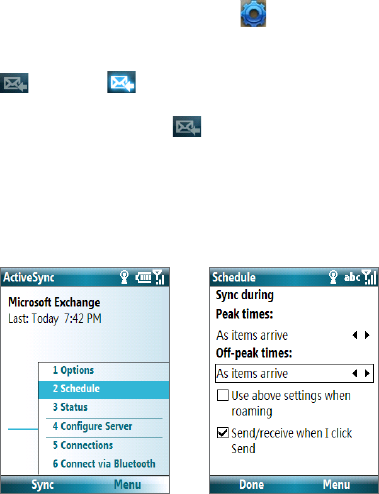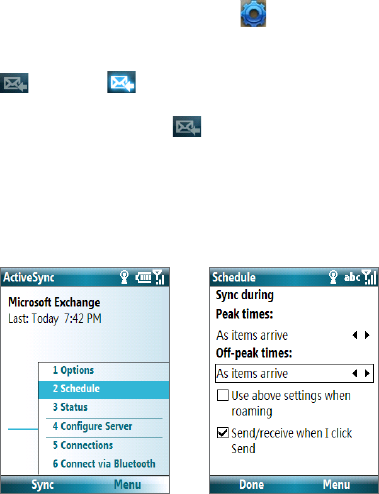
146 Working with Company E-mails and Meeting Appointments
To enable Direct Push via Comm Manager
1. On the Home screen, scroll down to
on the Shortcut Bar and then select
Manage Connections.
2. On the Comm Manager screen, select the
DirectPush button. The button
will turn to , which indicates that you will receive e-mails as they
arrive.
When the button is in the state, you need to manually retrieve your e-
mails.
Note The option you set here will override the options you have set in ActiveSync.
To enable Direct Push via ActiveSync
1. In ActiveSync on your phone, select
Menu > Schedule.
2. Select
As items arrive in the Peak times and O-peak times boxes.
Note When both the GPRS/EDGE and Wi-Fi connections are turned on at the same time, the
Direct Push feature will always opt for GPRS/EDGE, which you could be charged for
based on your T-Mobile service plan.