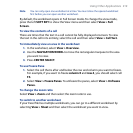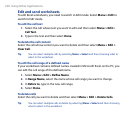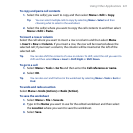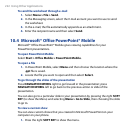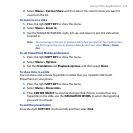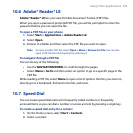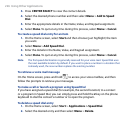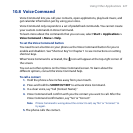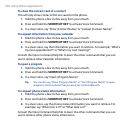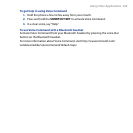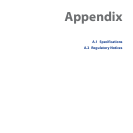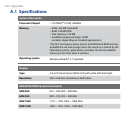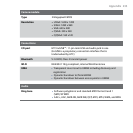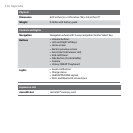Using Other Applications 227
10.8 Voice Command
Voice Command lets you call your contacts, open applications, play back music, and
get calendar information just by using your voice.
Voice Command only responds to a set of predefined commands. You cannot create
your custom commands in Voice Command.
To learn more about the commands that you can use, select
Start > Applications >
Voice Command > Menu > Help.
To set the Voice Command button
You need to set a button on your phone as the Voice Command button for you to
enable and disable it. See “Shortcut Key” in Chapter 1 to see instructions on setting
shortcut keys.
When Voice Command is activated, the
icon will appear at the top-right corner of
the screen.
You can set other options on the Voice Command screen. To learn about the
different options, consult the Voice Command help.
To call a contact
1. Hold the phone a few inches away from your mouth.
2. Press and hold the
SHORTCUT KEY to activate Voice Command.
3. In a clear voice, say “Call [Contact Name].”
4. Voice Command will conrm with you the contact you want to call. After the
Voice Command conrmation, say “Yes” or “Correct.”
Note If Voice Command is wrong about the contact to call, say "No" or "Incorrect" to
try again.
5. The phone calls the contact.