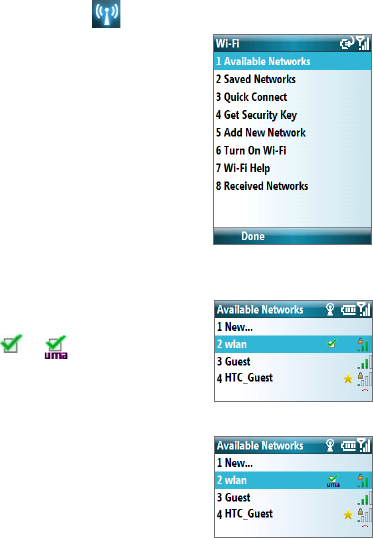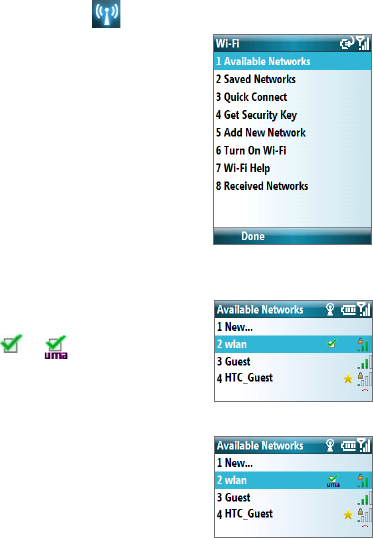
166 Getting Connected
2. On the Comm Manager screen, select the Wi-Fi icon and then press CENTER
SELECT. The Wi-Fi icon changes to to indicate that Wi-Fi is turned on.
3. Select
Settings > Wi-Fi. The Wi-Fi Manager opens.
4. Select
Available Networks. After a few seconds a
list of available networks is displayed.
5. Press NAVIGATION WHEEL up or down to choose
the Wi-Fi network to connect to.
6. Press
CENTER SELECT.
7. If you are connecting to a security-enabled
network, you will be asked to enter the Network
Key (WEP, WPA-PSK, WPA2, etc.) Enter the Network
Key and then select
Finish.
If the network isn’t listed in
Saved Networks, you
are prompted to save the network.
Wi-Fi Manager
8. Select Save to save the network prole to Saved
Networks. Select Menu > Done to nish without
saving. A checkmark
(or when it is a UMA
network) next to the network name indicates that
the network is connected.
Normal Wi-Fi Network
UMA Network