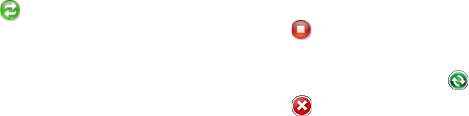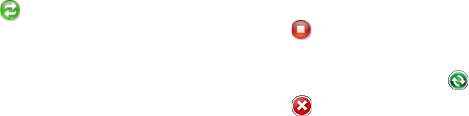
Synchronizing Information with Your Computer 75
When you finish the wizard, ActiveSync synchronizes your phone automatically.
Notice that Outlook e-mails and other information will appear on your phone after
synchronization.
3.4 Synchronizing With Your Computer
Connect your phone to your PC to synchronize the information between your
phone and PC. While your phone is connected, Windows Mobile® Device Center or
ActiveSync® on your PC automatically synchronizes when you make a change on
either the PC or your phone.
Start and stop synchronization
You can also manually start and stop synchronization either from your phone or PC.
From your phone
1. After connecting your phone to your PC, select Start > Applications >
ActiveSync on your phone.
2. Select
Sync to start synchronization.
To end synchronization before it completes, select
Stop.
Note To delete a partnership with one PC completely, select Menu > Options, select the
computer name, then select Menu > Delete.
From Windows Mobile® Device Center
1. Click Start > All Programs > Windows Mobile Device Center.
2. Click
at the lower left of the Windows Mobile® Device Center.
To end synchronization before it completes, click
.
From ActiveSync on your PC
• To manually start synchronization, open ActiveSync on your PC and click
.
• To end synchronization before it completes, click .