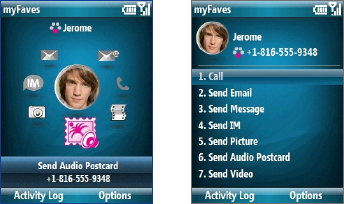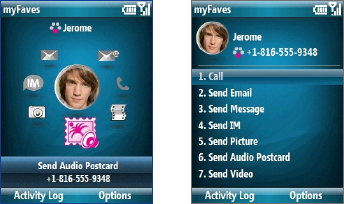
Managing your Phone 103
myFaves settings
You can change your myFaves preferences. To change your myFaves settings, select
Start > myFaves Settings.
• Select Display to set whether you want your myFaves contacts to be Always
On, meaning displayed on the Home screen or Minimized. When you
select Minimized, you need to press the CENTER SELECT key to show your
myFaves contacts.
• Select Menu
style to change
how the myFaves
contact options are
displayed. You can
choose either List or
Circle.
Menu Style: Circle Menu Style: List
• Select myFaves Icons to let you set an icon for a current or new myFaves
contact. You can choose to take a picture, use icons or pictures in your phone,
or download icons from the T-Mobile Web site.
• Select Refresh myFaves to synchronize with the myFaves server. Use this
feature when your myFaves details don’t refresh immediately after you edit
them.
• Select About myFaves to go online and view details about the myFaves
service.
• Select Restore myFaves home screen to restore the home screen if you
have changed the home screen in Settings. This setting is unavailable if the
T-Mobile home screen is active.