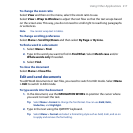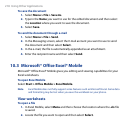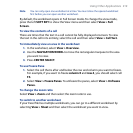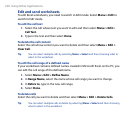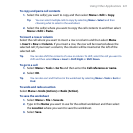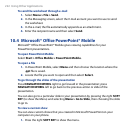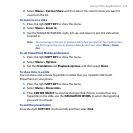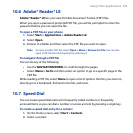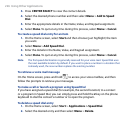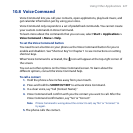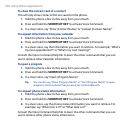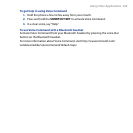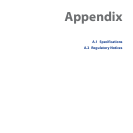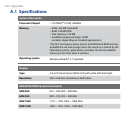Using Other Applications 225
10.6 Adobe® Reader® LE
Adobe® Reader® LE lets you view Portable Document Format (PDF) files.
When you open a password-protected PDF file, you will be prompted to enter the
password before you can open the file.
To open a PDF le on your phone
1. Select Start > Applications > Adobe Reader LE.
2. Select
Open.
3. Browse to a folder and then select the PDF le you want to open.
Note To open another PDF file, select Open > Menu > Browse For File. You can also
open a PDF file from File Explorer by selecting it.
To navigate through a PDF le
You can do any of the following:
• Use the
NAVIGATION WHEEL to scroll through the pages.
• Select
Menu > Go To and then select an option to go to a specic page in the
PDF le.
While reading a PDF file, select
Menu to open a list of options that lets you zoom in,
directly go to a bookmark, find text in the file, and more.
10.7 Speed Dial
You can create speed dial entries for frequently called numbers or frequently
accessed items so you can dial a number or access an item by pressing a single key.
To create a speed dial entry for a contact
1. On the Home screen, select
Start > Contacts.
2. Select a contact.