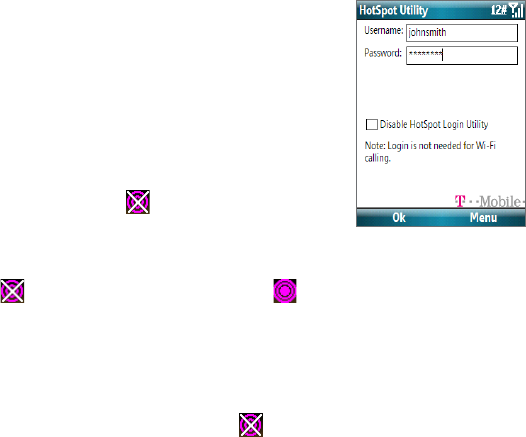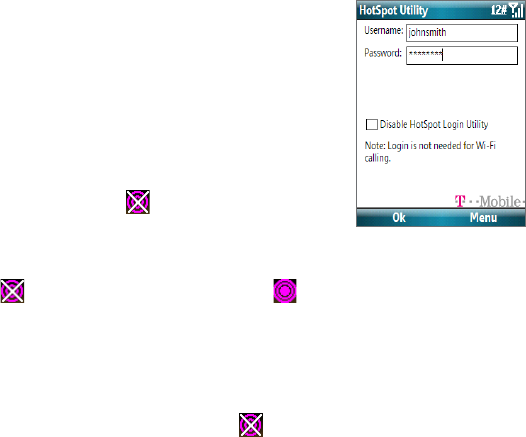
162 Getting Connected
Note You do not need to add T-Mobile HotSpot service for Wi-Fi calling in T-Mobile HotSpot
locations. If you do not have a T-Mobile HotSpot account, you can turn off this utility
by selecting
Start > Wi-Fi > HotSpot Settings and checking Disable HotSpot Login
Utility.
To log in to T-Mobile HotSpot
1. Select Start > Wi-Fi > HotSpot Settings.
Note An Info Message appears the first time Wi-Fi is on
in a HotSpot. To see this message again, select
Menu > Tips..
2. Type in your T-Mobile HotSpot Username and
Password and select OK.
Simply turn on Wi-Fi from Comm Manager when you
are in a T-Mobile HotSpot, and you will be connected.
When logging into a T-Mobile HotSpot with Wi-Fi
turned on, you will see
(this means it is trying
to connect) on top of the Home screen. Once you
successfully log in to the T-Mobile HotSpot, you will see
a confirmation screen.
The
icon on the Home screen changes to when
you are successfully logged in.
To log o from T-Mobile HotSpot
1. Select Start > Wi-Fi > HotSpot Status.
2. Select
Logo.
Notes
• If you have attempted to login and see on the Home screen, there has been an error
in your login. Select Start > Wi-Fi > HotSpot Status to display the status of your login
attempt.
• If you do not have a T-Mobile HotSpot account, you can turn off this utility by selecting
Start > Wi-Fi > HotSpot Settings and checking Disable HotSpot Login Utility.