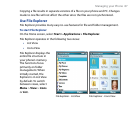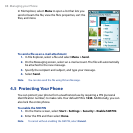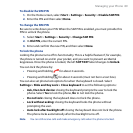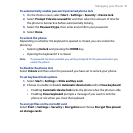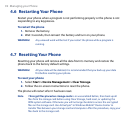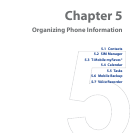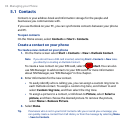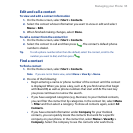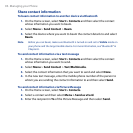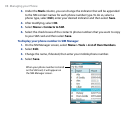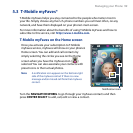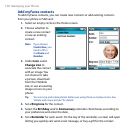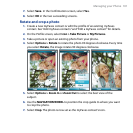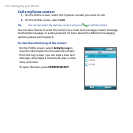Managing your Phone 95
Edit and call a contact
To view and edit a contact information
1. On the Home screen, select Start > Contacts.
2. Select the contact whose information you want to view or edit and select
Menu > Edit.
3. When nished making changes, select
Done.
To call a contact from the contact list
1. On the Home screen, select Start > Contacts.
2. Select the contact to call and then press
. The contact’s default phone
number is dialed.
Tip To call a phone number other than the default, select the contact, scroll to the
number you want to dial, and then press
.
Find a contact
To nd a contact
1. On the Home screen, select Start > Contacts.
Note If you are not in Name view, select Menu > View By > Name.
2. Do one of the following:
• Begin entering a name or phone number of the contact until the contact
is displayed. When you press a key, such as 5, you find names that begin
with G and H, as well as phone numbers that start with 5. The next key
you press continues to narrow the search.
• If you have assigned categories (e.g. Business) to your Outlook contacts,
you can filter the contact list by categories. In the contact list, select Menu
> Filter and then select a category. To show all contacts again, select All
Contacts.
• If you have entered information under Company for your Outlook
contacts, you can quickly locate the contacts that work for a specific
company on your phone. In the contact list, select Menu > View By >
Company. Select the company to see the contacts who work there.