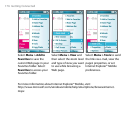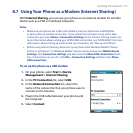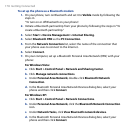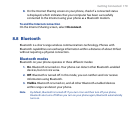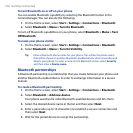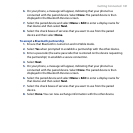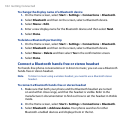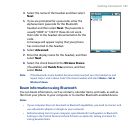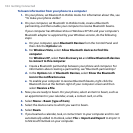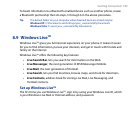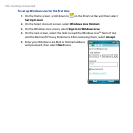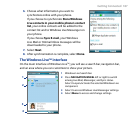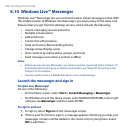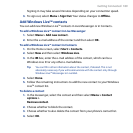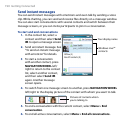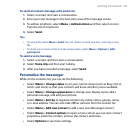184 Getting Connected
To beam information from your phone to a computer
1. On your phone, set Bluetooth to Visible mode. For information about this, see
“To make your phone visible”.
2. On your computer, set Bluetooth to Visible mode, create a Bluetooth
partnership, and then enable your computer to receive Bluetooth beams.
If your computer has Windows Vista or Windows XP SP2 and your computer’s
Bluetooth adapter is supported by your Windows version, do the following
steps:
a. On your computer, open Bluetooth Devices from the Control Panel and
then click the Options tab.
b. For Windows Vista, select Allow Bluetooth devices to find this
computer.
For Windows XP, select Turn discovery on and Allow Bluetooth devices
to connect to this computer.
c. Create a Bluetooth partnership between your phone and computer. For
information about creating a partnership, see “Bluetooth partnerships”.
d. In the Options tab of Bluetooth Devices, select Show the Bluetooth
icon in the notication area.
e. To enable your computer to receive Bluetooth beams, right-click the
Bluetooth icon at the bottom-right of your computer screen and then
select Receive a File.
3. Now you are ready to beam. On your phone, select an item to beam, such as
an appointment in your calendar, a task, a contact card, or a file.
4. Select
Menu > Beam [type of item].
5. Select the device name to which you want to beam.
6. Select
Beam.
7. If you beamed a calendar, task, or contact item to your computer and it is not
automatically added to Outlook, select
File > Import and Export to import it
to Microsoft Outlook on your computer.