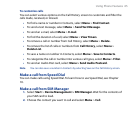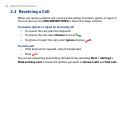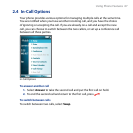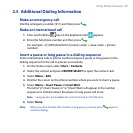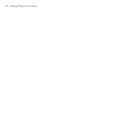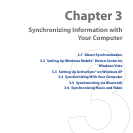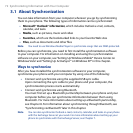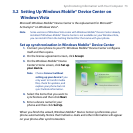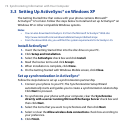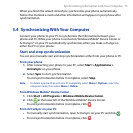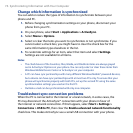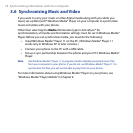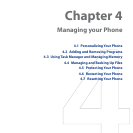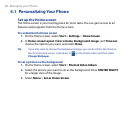Synchronizing Information with Your Computer 73
3.2 Setting Up Windows Mobile® Device Center on
Windows Vista
Microsoft Windows Mobile® Device Center is the replacement for Microsoft®
ActiveSync® on Windows Vista®.
Note Some versions of Windows Vista come with Windows Mobile® Device Center already
installed. If Windows Mobile® Device Center is not available on your Windows Vista,
you can install it from the Getting Started Disc that came with your phone.
Set up synchronization in Windows Mobile® Device Center
1. Connect your phone to your PC. Windows Mobile® Device Center congures
itself and then opens.
2. On the license agreement screen, click
Accept.
3. On the Windows Mobile® Device
Center’s Home screen, click
Set up
your device.
Note Choose Connect without
setting up your device if you
only want to transfer media
files, check for updates, and
explore your phone but not
sync Outlook information.
4. Select the items that you want to
synchronize and then click Next.
5. Enter a device name for your
phone and then click
Set Up.
When you finish the wizard, Windows Mobile® Device Center synchronizes your
phone automatically. Notice that Outlook e-mails and other information will appear
on your phone after synchronization.