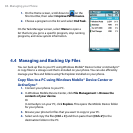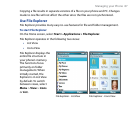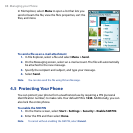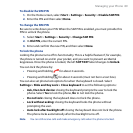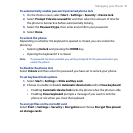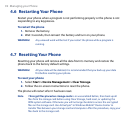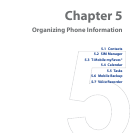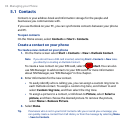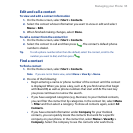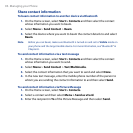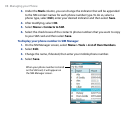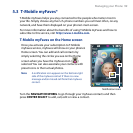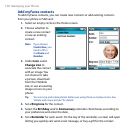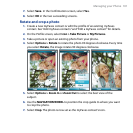94 Managing your Phone
5.1 Contacts
Contacts is your address book and information storage for the people and
businesses you communicate with.
If you use Outlook on your PC, you can synchronize contacts between your phone
and PC.
To open contacts
On the Home screen, select Contacts or Start > Contacts.
Create a contact on your phone
To create a new contact on your phone
1. On the Home screen select Start > Contacts > New > Outlook Contact.
Note If you do not have a SIM card inserted, selecting Start > Contacts > New takes
you directly to creating an Outlook Contact.
To create a new contact on your SIM card, select SIM Contact. You can also
use SIM Manager to add contacts to your SIM card. For more information
about SIM Manager, see “SIM Manager” in this chapter.
2. Enter information for the new contact.
• To easily identify who is calling you, you can assign a custom ring tone to
each Outlook contact. To assign a custom ring tone, scroll down to and
select Custom ring tone, and then select the ring tone.
• To assign a picture to a contact, scroll down to Picture, select Select a
picture, and then choose the desired picture. To remove the picture,
select Menu > Remove Picture.
3. Select
Done.
Tip If someone who is not in your list of contacts calls you or sends you a message, you
can quickly create a contact from Call History or from the message by selecting
Menu
>
Save to Contacts.