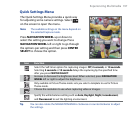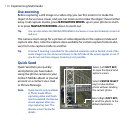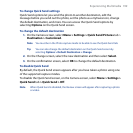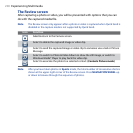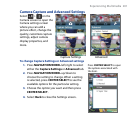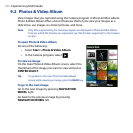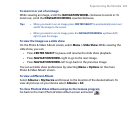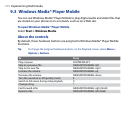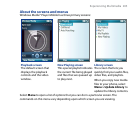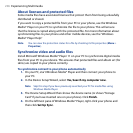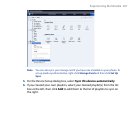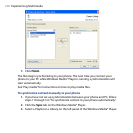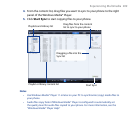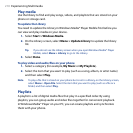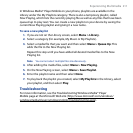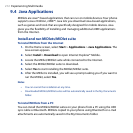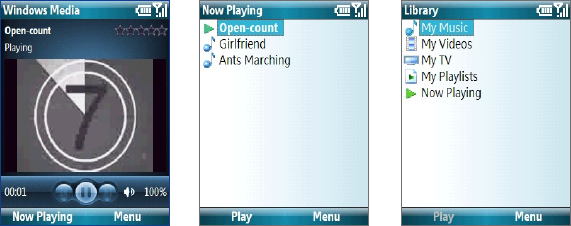
Experiencing Multimedia 205
About the screens and menus
Windows Media® Player Mobile has three primary screens:
Playback screen
The default screen that
displays the playback
controls and the video
window.
Now Playing screen
This special playlist indicates
the current file being played
and files that are queued up
to play next.
Library screen
The screen that lets you
quickly find your audio files,
video files, and playlists.
When you copy new media
files to your phone, select
Menu > Update Library to
update the library contents.
Select
Menu to open a list of options that you can do in a particular screen. The
commands on this menu vary depending upon which screen you are viewing.