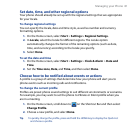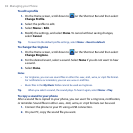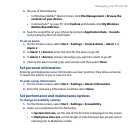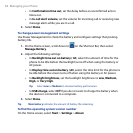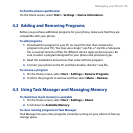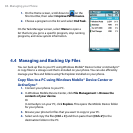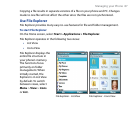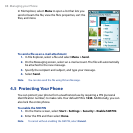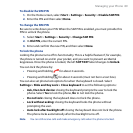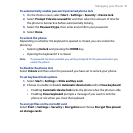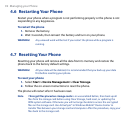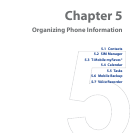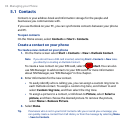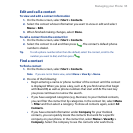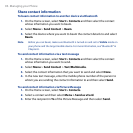Managing your Phone 89
To disable the SIM PIN
1. On the Home screen, select Start > Settings > Security > Disable SIM PIN.
2. Enter the PIN and then select
Done.
To change the SIM PIN
Be sure to write down your PIN. When the SIM PIN is enabled, you must provide this
PIN to unlock the phone.
1. Select
Start > Settings > Security > Change SIM PIN.
2. In
Old PIN, enter the current PIN.
3. Enter and conrm the new PIN, and then select
Done.
To lock the phone
Locking the phone turns off its functionality. This is a helpful feature if, for example,
the phone is turned on and in your pocket, and you want to prevent accidental
keypresses. Once the phone is locked, the left SOFT KEY label changes to Unlock.
You can lock the phone by:
• Pressing and holding for about 2 seconds.
• Pressing and holding for about 2 seconds (must not be in a text box).
You can also set phone lock options for when the keyboard is closed. Select
Settings > Slide and Key Lock > Close keyboard to set the following options:
•
Ask, then lock device: closing the keyboard prompts the user to lock the
phone. Select Yes to lock the phone, No to not lock the phone.
•
Do not lock: closing the keyboard does not lock the phone.
•
Lock without asking: closing the keyboard locks the phone without
prompting the user.
•
Auto lock after backlight o: closing the keyboard does not lock the phone.
The phone locks automatically after the backlight turns o.
Note You can still receive calls and make emergency calls when the phone is locked.