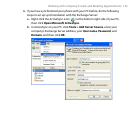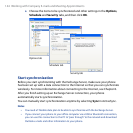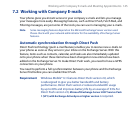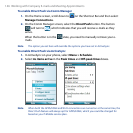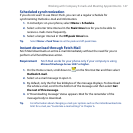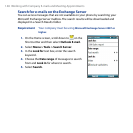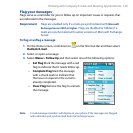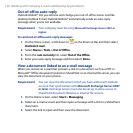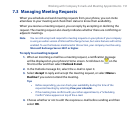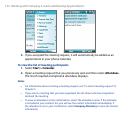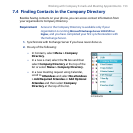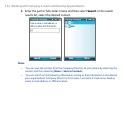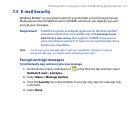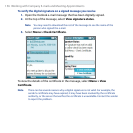Working with Company E-mails and Meeting Appointments 151
7.3 Managing Meeting Requests
When you schedule and send meeting requests from your phone, you can invite
attendees to your meeting and check their status to know their availability.
When you receive a meeting request, you can reply by accepting or declining the
request. The meeting request also clearly indicates whether there are conflicting or
adjacent meetings.
Note You can still accept and respond to meeting requests on your phone if your company
is using an earlier version of Microsoft Exchange Server, but some features will not be
enabled. To use the features mentioned in this section, your company must be using
Microsoft Exchange Server 2007 or higher.
To reply to a meeting request
1. When an incoming e-mail has a meeting request, a notication message
will be displayed on your phone’s Home screen. Scroll down to
on the
Shortcut Bar and then select Outlook E-mail.
2. In the Outlook message list, select the e-mail to open it.
3. Select
Accept to reply and accept the meeting request, or select Menu >
Decline if you cannot attend the meeting.
Tips
• Before responding, you can check your availability during the time of the
requested meeting by selecting View your calendar.
• If the meeting time conflicts with your other appointments, a “Scheduling
Conflict” status appears on top of the e-mail.
4. Choose whether or not to edit the response e-mail before sending and then
select OK.