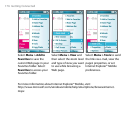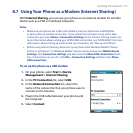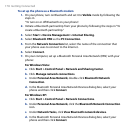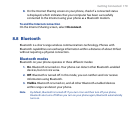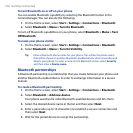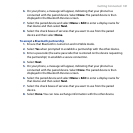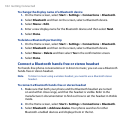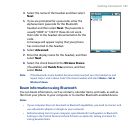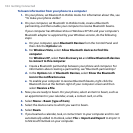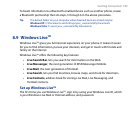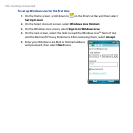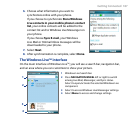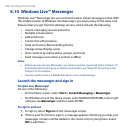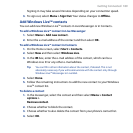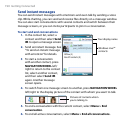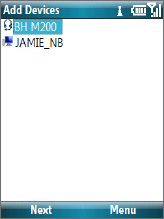
Getting Connected 183
4. Select the name of the headset and then select
Next.
5. If you are prompted for a passcode, enter the
alphanumeric passcode for the Bluetooth
headset and then select
Next. The passcode is
usually “0000” or “1234”. If these do not work,
then refer to the headset documentation for the
code.
A message will appear saying that your phone
has connected to the headset.
6. Select
Advanced.
7. Enter the display name for the headset, and then
select
Next.
8. Select the check boxes for the
Wireless Stereo
(if available) and Hands Free services, and then
select Done.
Note If the Bluetooth stereo headset becomes disconnected, turn the headset on and
repeat steps 1 and 2 above. Select the stereo headset and select Menu > Set as
Wireless Stereo.
Beam information using Bluetooth
You can beam information, such as contacts, calendar items, and tasks, as well as
files from your phone to your computer or to another Bluetooth-enabled device.
Notes
• If your computer does not have built-in Bluetooth capabilities, you need to connect and
use a Bluetooth adapter or dongle on your computer.
• Before beaming items to your computer, open Bluetooth Configuration or Bluetooth
Settings in the Control Panel and check if there’s an option for setting a location for
saving beamed items.