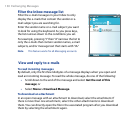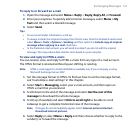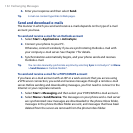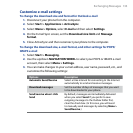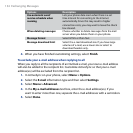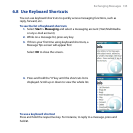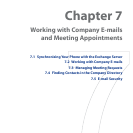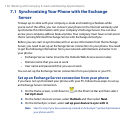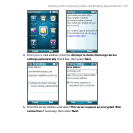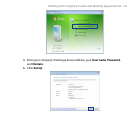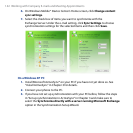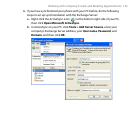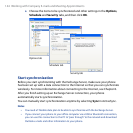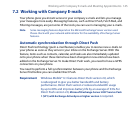138 Working with Company E-mails and Meeting Appointments
7.1 Synchronizing Your Phone with the Exchange
Server
To keep up-to-date with your company e-mails and meeting schedules while
you’re out of the office, you can connect your phone to the Internet wirelessly and
synchronize this information with your company’s Exchange Server. You can also
access your company address book anytime. Your company must have a mail server
that is running Microsoft Exchange Server with Exchange ActiveSync.
Before you can start to synchronize with or access information from the Exchange
Server, you need to set up an Exchange Server connection on your phone. You need
to get the following information from your network administrator and enter it on
your phone:
• Exchange Server name (must be the Outlook Web Access server name)
• Domain name that you use at work
• User name and password that you use at work
You can set up the Exchange Server connection from your phone or your PC.
Set up an Exchange Server connection from your phone
If you have not synchronized your phone with your PC, follow these steps to set up
an Exchange Server connection.
1. On the Home screen, scroll down to
on the Shortcut Bar and then select
Set Up E-mail.
2. On the Select Account screen, select
Outlook and then select Next.
3. On the ActiveSync screen, select
set up your device to sync with it.
Note Skip this step if you have previously created an ActiveSync® partnership between
your phone and PC.