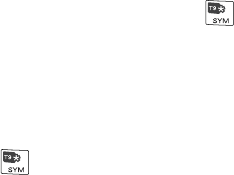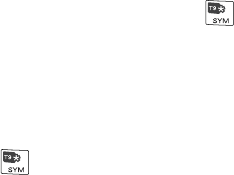
Getting Started 55
To add custom words to the T9 My Words list
Save words that you often use but are not in the English dictionary into the T9 My
Words list.
Words that you add into the T9 My Words list will appear in the predicted word list.
1. While on a text eld, press and hold the
key.
2. On the menu, select
T9 My Words > Add.
3. In the Add/Edit Word box, enter the word and select
Done.
To edit or delete words in the T9 My Words list, select
Menu and then select the
appropriate command in the menu.
To set T9 settings
Press and hold
and on the menu, choose T9 Settings. In the screen, choose
the options you want and select
Done.
Note You must set Predictive Text to On before you can choose T9 Settings.
• Select Spell Correction to correct typographical errors by selecting from a
list of possible words that reect the characters of the keys you have pressed
as well as characters of nearby keys.
• Select Auto-Append to automatically add your constructed words that are
not in the dictionary to the beginning of the predicted word list.
• Select Auto-Substitution to automatically add an apostrophe when you
type common contracted words (e.g. dont automatically becomes don’t).
• Select Word Completion to let you select from a list of possible words based
on the keys that you pressed and on the words available in the dictionary.
• Select Multitap Word Completion to let you select from a list of possible
combinations based on the characters that appear on the keys that you
pressed.
• Under Accept Word Completion, select whether to press the OK key or the
Space key to accept the suggested word.