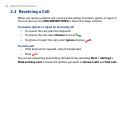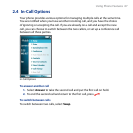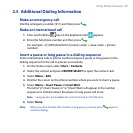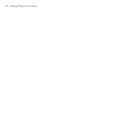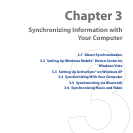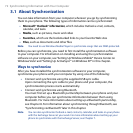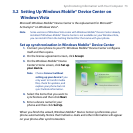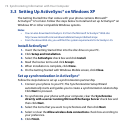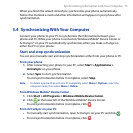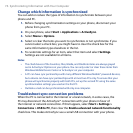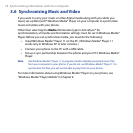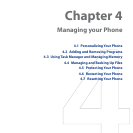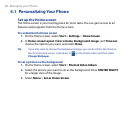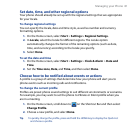74 Synchronizing Information with Your Computer
3.3 Setting Up ActiveSync® on Windows XP
The Getting Started Disc that comes with your phone contains Microsoft®
ActiveSync® 4.5 or later. Follow the steps below to install and set up ActiveSync® on
Windows XP or other compatible Windows systems.
Notes
• You can also download ActiveSync 4.5 from the Microsoft ActiveSync® Web site:
http://www.microsoft.com/windowsmobile/activesync/default.mspx
• From the above Web site, you will find the system requirements for ActiveSync 4.5.
Install ActiveSync®
1. Insert the Getting Started Disc into the disc drive on your PC.
2. Click
Setup and Installation.
3. Select the
ActiveSync check box and click Install.
4. Read the license terms and click
Accept.
5. When installation is complete, click
Done.
6. On the Getting Started with Windows Mobile screen, click
Close.
Set up synchronization in ActiveSync®
Follow the steps below to set up a synchronization partnership.
1. Connect your phone to your PC. The Synchronization Setup Wizard
automatically starts and guides you to create a synchronization relationship.
Click
Next to proceed.
2. To synchronize your phone with your computer, clear the
Synchronize
directly with a server running Microsoft Exchange Server check box and
then click Next.
3. Select the items that you want to synchronize and then click
Next.
4.
Select or clear the Allow wireless data connections check box according to
your preference.
5. Click Finish.