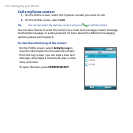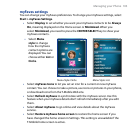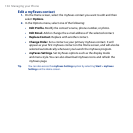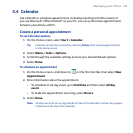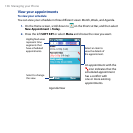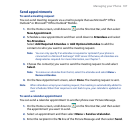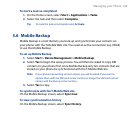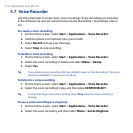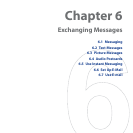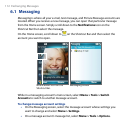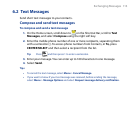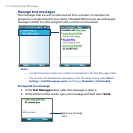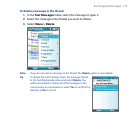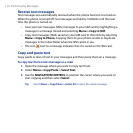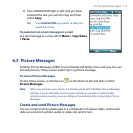110 Managing your Phone
5.7 Voice Recorder
Use Voice Recorder to create short voice recordings. Voice recordings are included
in the All Notes list and are named consecutively (Recording1, Recording2, and so
on).
To create a voice recording
1. On the Home screen, select Start > Applications > Voice Recorder.
2. Hold the phone’s microphone near your mouth.
3. Select
Record and say your message.
4. Select
Stop to stop recording.
To delete a voice recording
1. On the Home screen, select Start > Applications > Voice Recorder.
2. Select the voice recording to delete and select
Menu > Delete.
3. Select
Yes.
Tip If you delete a voice recording that has a default name, such as Recording1, this name
becomes available for a new voice recording.
To listen to a voice recording
1. On the Home screen, select Start > Applications > Voice Recorder.
2. Select the voice recording to play and then press
CENTER SELECT.
Tip To stop listening to the voice recording, select Stop while the voice recording is
playing.
To use a voice recording as a ring tone
1. On the Home screen, select Start > Applications > Voice Recorder.
2. Select the voice recording and then select
Menu > Set As Ringtone.