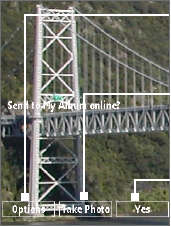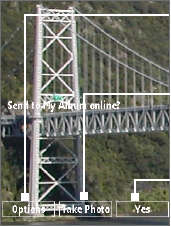
198 Experiencing Multimedia
Use zooming
Before capturing a still image or a video clip, you can first zoom in to make the
object in focus move closer, and you can zoom out to make the object move farther
away. In all capture modes, press
NAVIGATION WHEEL up on your phone to zoom
in or press NAVIGATION WHEEL down to zoom out.
Tip You can also rotate the NAVIGATION WHEEL clockwise or counterclockwise to zoom in
and out.
The camera zoom range for a picture or video depends on the capture mode and
capture size. Also, note the capture sizes available for certain capture formats also
vary from one capture mode to another.
Tip To know if zooming is possible for the selected resolution and/or format, check if the
zoom images (i.e. the arrows and trees) on the left side of the screen appear or not. If
you do not see these images, zooming is not possible.
Quick Send
Quick Send lets you quickly
send photos you have taken
using the phone camera to your
online T-Mobile album or journal
account or a contact via e-mail
or Picture Message.
Note Quick Send is only available
in Photo mode. When
capturing video and Quick
Send is enabled, the Review
screen appears after you
stop capturing. See "The
Review screen" below for
details.
Select (Right SOFT KEY)
to send the photo to the
default destination.
Select (
CENTER SELECT
key) to take another
photo without sending
the current photo.
Select (Left
SOFT KEY)
to open the Quick Send
options screen.