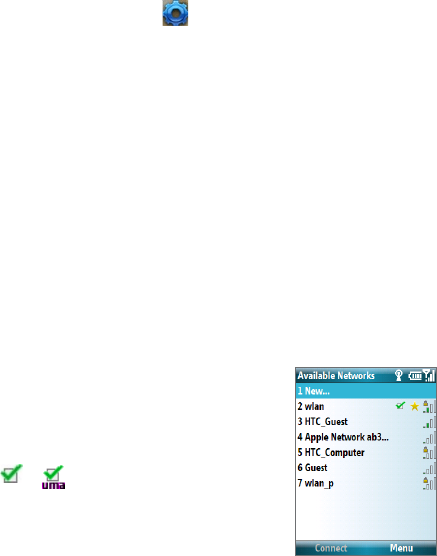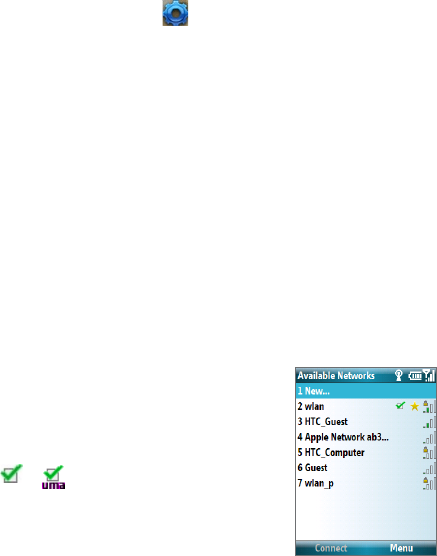
168 Getting Connected
To save a network to Saved Networks
You can save preferred network profiles to Saved Networks.
1. On the Home screen, scroll down to
on the Shortcut Bar, and then select
Manage Connections.
2. Select
Settings > Wi-Fi. The Wi-Fi Manager opens.
3. Select
Available Networks. After a few seconds a list of available networks is
displayed.
4. Choose the network you want to save from the list and select
Menu > Save.
5. Change the Prole Name if desired and select the
Network Type.
6. Select
Next.
7. Select the
Authentication type and Data encryption.
Default settings are:
Authentication = Open ; Data Encryption = WEP
For TKIP, AES, or WEP data encryption, enter the needed information in the
remaining elds and then select
Next.
8. Select
Use IEEE 802.11x network access control to use Extensible
Authentication Protocol (EAP).
9. Select the
EAP type depending on the type of authentication and then select
Finish.
Notes
• Saved network profiles listed in Available Networks are
marked by a gold star.
• To delete a saved network, on the Saved Networks screen
select Menu > Delete.
• A checkmark (or when it is a UMA network) next to
the network name indicates that the network is connected.