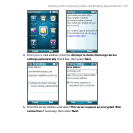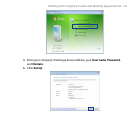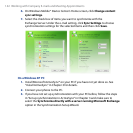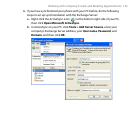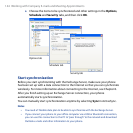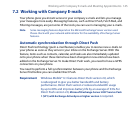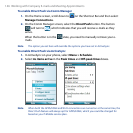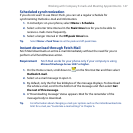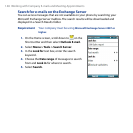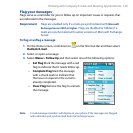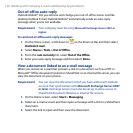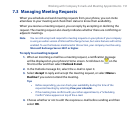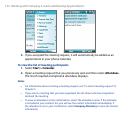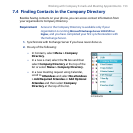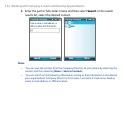Working with Company E-mails and Meeting Appointments 147
Scheduled synchronization
If you do not want to use Direct Push, you can set a regular schedule for
synchronizing Outlook e-mail and information.
1. In ActiveSync on your phone, select
Menu > Schedule.
2. Select a shorter time interval in the
Peak times box for you to be able to
receive e-mails more frequently.
3. Select a longer interval in the
O-peak times box.
Tip Select Menu > Peak Times to set the peak and off-peak times.
Instant download through Fetch Mail
Fetch Mail downloads an entire e-mail immediately without the need for you to
perform a full Send/Receive action.
Requirement Fetch Mail works for your phone only if your company is using
Microsoft Exchange Server 2007 or higher.
1. On the Home screen, scroll down to
on the Shortcut Bar and then select
Outlook E-mail.
2. Select an e-mail message to open it.
3. By default, only the rst few kilobytes of the message displays. To download
the whole e-mail, scroll to the bottom of the message and then select
Get
the rest of this message.
4. A “Downloading message” status appears. Wait for the remainder of the
message body to download.
Tip For information about changing e-mail sync options such as the initial download size
limit for e-mail, see "Customize e-mail settings" in Chapter 6.