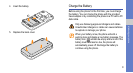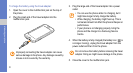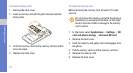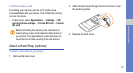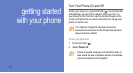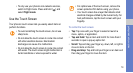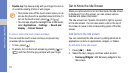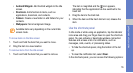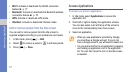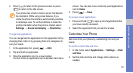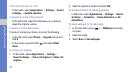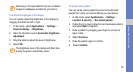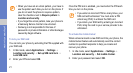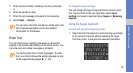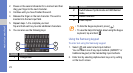16
getting started with your phone
• Android Widgets: Add Android widgets to the Idle
screen.
• Shortcuts: Add shortcuts to items, such as
applications, bookmark, and contacts.
• Folders: Create a new folder or add folders for your
contacts.
• Wallpapers: Set a background image.
Available items vary depending on the current Idle
screen mode.
To move items on the Idle screen:
1. Touch and hold the item that you want to move.
2. Drag the item to a new location.
To remove items from the Idle screen:
1. Touch and hold the item that you want to remove.
The item is magnified and the icon appears,
indicating that the application tab has switched to the
trash tab.
2. Drag the item to the trash tab.
3. When the item and the trash tab turn red, release the
item.
Use the shortcuts panel
In Idle mode or while using an application, tap the indicator
icons area and drag your finger down to open the shortcuts
panel. You can activate or deactivate wireless connection
features and access a list of a notifications, such as
messages, calls, events, or processing status.
• To hide the shortcuts panel, drag the bottom of the list
up.
• To clear the notification list, select Clear.
In the shortcuts panel, you can access the following options: