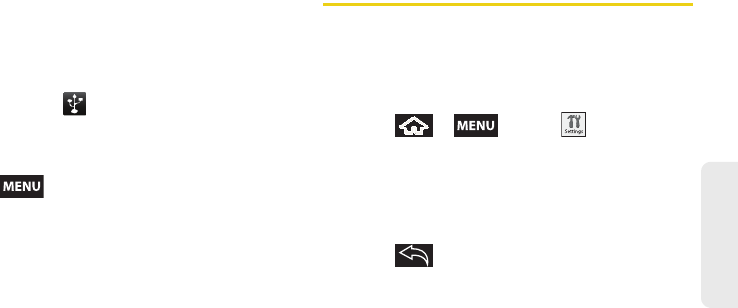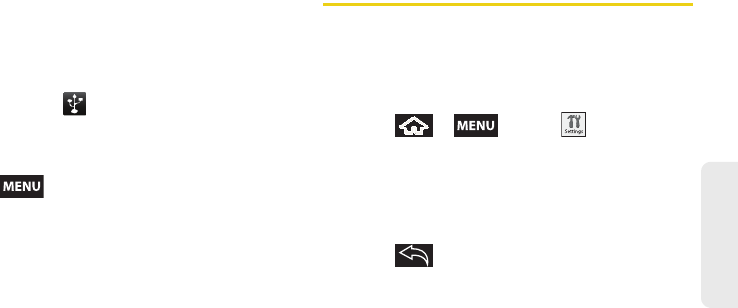
2G. microSD Card 95
microSD Card
Before You Begin
Here is what you will need to have before you can
successfully establish a connection between your
Samsung Moment™ and PC.
Ⅲ microSD card (internally installed prior to start)
Ⅲ compatible USB cable (included)
1. With the microSD card installed, connect your
device to your computer using a compatible USB
cable. (Wait for the connection to be completed.
When connected, the host computer will
automatically detect your device.)
2. The USB icon ( ) now appears in the top left
Notifications area on your device.
3. Touch and drag down the Status screen to reveal
the Notifications page (or from the Home screen
press and tap
Notifications).
4. Tap USB connected > Mount to copy files between
your computer and your device's microSD card.
5. Locate the newly created Drive letter on your
computer. You can now begin to use the microSD
card as a storage device.
To remove the connection:
ᮣ When you have finished transferring data, click the
USB device icon on you computer's taskbar, and
follow the onscreen instructions to safely unplug
the USB cable.
microSD Card Settings
Viewing Memory in the microSD Card
The Samsung Moment™ allows you to review the
memory allocation of both your device’s internal
storage and that of the microSD card.
1. Press > and tap >
SD card & phone storage.
2. Review the available information.
Ⅲ The storage capacity page is divided into two
sections:
External SD card and Internal phone
storage.
3. Press to return to the previous page.
SPH-M900.book Page 95 Thursday, October 29, 2009 3:51 PM