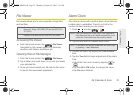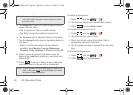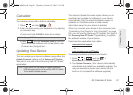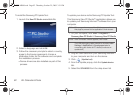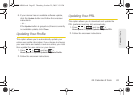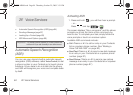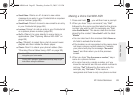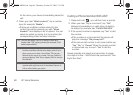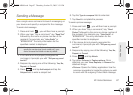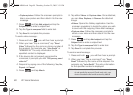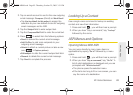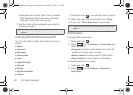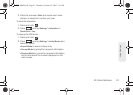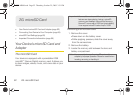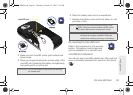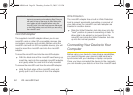2F. Voice Services 87
Voice Services
Sending a Message
Use a single voice command to launch messaging on
your device and specify a recipient for the message.
To send a text message:
1. Press and hold , you will then hear a prompt.
2. When you hear “Say a command,” say “Send Text”
followed by the name or phone number of the
recipient. For example, say “
John Smith” or
“
9725551212.” The entry information for the
specified contact is displayed.
3. If the device did not properly recognize the
command, it prompts you with “
Did you say, send
text to?”
4. Respond by saying one of the following: Yes, No,
Repeat, or Cancel.
5. Press and tap Add subject and tap the
Subject field to enter a subject text.
6. Tap the Type to compose field to enter text.
7. Tap Send to complete the process.
To send a picture message:
1. Press and hold , you will then hear a prompt.
2. When you hear “Say a command,” say “Send
Picture” followed by the name or phone number of
the recipient. For example, say “
John Smith” or
“
9725551212.” The entry information for the
specified contact is displayed.
3. If the device did not properly recognize the
command, it prompts you with “
Did you say, send
text to?”
4. Respond by saying one of the following: Yes, No,
Repeat, or Cancel.
5. Press and tap Attach.
6. Tap either Pictures or Capture picture. Once
attached, you can
View, Replace, or Remove the
attached image.
Ⅲ Pictures: Opens the Gallery application. Use the
onscreen navigation to locate the picture you wish
to send with the outgoing Picture Mail message.
Note: If a name contains multiple numbers and you do not
specify the number type (work, mobile, etc.), your
device chooses the mobile number by default.
SPH-M900.book Page 87 Thursday, October 29, 2009 3:51 PM