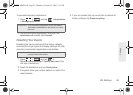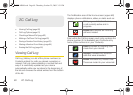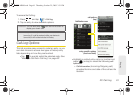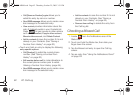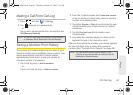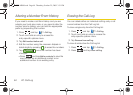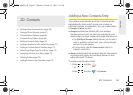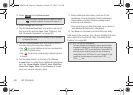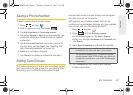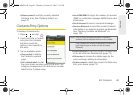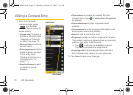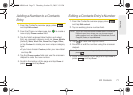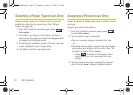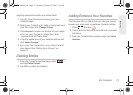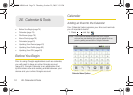2D. Contacts 67
Contacts
Saving a Phone Number
To save a number from the Home screen:
1. Press and tap .
2.
Enter a phone number and press .
3.
Tap Add to contacts > Create new contact.
4. Tap either Google or Work to synchronize the new
contact to either your Gmail account or Outlook
contact list.
5. Tap the First and Last field, and enter a name for
the new entry and tap
Next. (See “Entering Text
with Onscreen Keyboard” on page 36.)
6. Make any necessary changes.
7. Tap Done to complete and store the new entry.
Editing Sync Groups
This feature allows you to add a new or existing contact
from your online Google account to your device. Prior
to syncing, you must first have an active Google
account with current Contact entries, and be signed
into your account via the device.
With syncing, any Contacts entries (with phone
numbers, email addresses, pictures, etc.) are updated
and synced with your Samsung Moment™.
1. Press and tap .
2. Press and tap Edit sync groups.
Ⅲ If not already signed in, tap Next > Sign in.
Ⅲ Enter your Google Username and Password and
tap
Sign in.
3. Verify Sync all contacts is selected and tap OK.
4. Your Contacts tab then reflects any updated
Contact information.
Note: Any change on either side (Phone or Gmail Contacts),
is reflected on the other side after a sync process.
The process of updating your Contacts tab can take
several minutes. If after 10-20 minutes, your list has not
updated with updates from your Gmail Contacts page,
repeat step 3.
SPH-M900.book Page 67 Thursday, October 29, 2009 3:51 PM