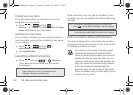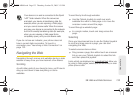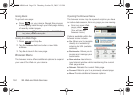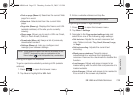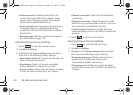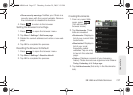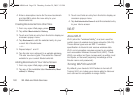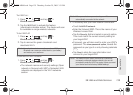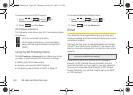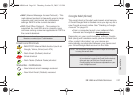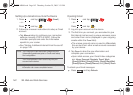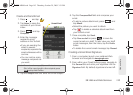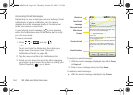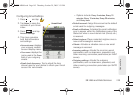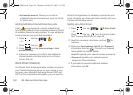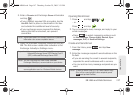140 3B. Web and Data Services
To manually scan for a Wi-Fi network:
1. Press > and tap >
Wireless controls > Wi-Fi settings.
2. Press and tap Scan.
Wi-Fi Status Indicators
The following icons show your Wi-Fi connection status
at a glance:
– Wi-Fi is connected and active.
– Wi-Fi active but there is a communication
issue with the target Wireless Access Point
(WAP).
Using the Wi-Fi Settings Menu
The Wi-Fi settings - Advanced menu allows you to set
up many of your device’s Wi-Fi service, including:
ⅷ Setting your Wi-Fi sleep policy
ⅷ Viewing your device’s MAC Address
ⅷ Configuring use of either a DHCP or Static IP
To access the Bluetooth Settings menu:
1. Press > and tap >
Wireless controls > Wi-Fi settings.
2. Press and tap Advanced.
Email
Your device’s Email applications let you access and
manage multiple email accounts simultaneously in one
convenient location.
Although the two main email applications are Google
(Gmail™) and Work Email (Outlook™), the device can
also be manually configured to connect to other email
systems.
If you want to send and receive email messages
through an ISP (Internet Service Provider) account
(such as Outlook), or if you wish to use your device to
access your corporate email through a VPN (Virtual
Private Network), you will first need to set up an IMAP
or POP account.
Note: If you have multiple email accounts, you must configure
each account with its own settings.
SPH-M900.book Page 140 Thursday, October 29, 2009 3:51 PM