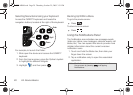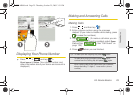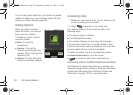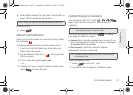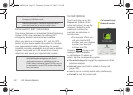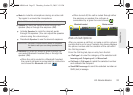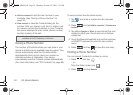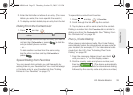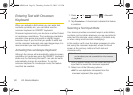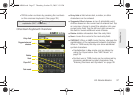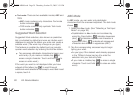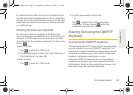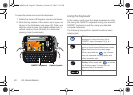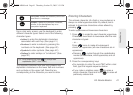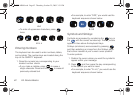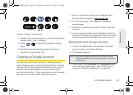36 2A. Device Basics
Entering Text with Onscreen
Keyboard
When you activate a field where you can enter text,
numbers, symbols, etc., you can either use the
onscreen keyboard or QWERTY keyboard.
Onscreen keyboard entry can be done in either Portrait
or Landscape orientations. The Landscape orientation
provides more space and results in slightly bigger
onscreen keys. If you find that you prefer to enter text
via the onscreen keyboard, and need bigger keys, it is
recommended you use this orientation.
Activating the Landscape Keyboard
Although the device will automatically rotate its screen
orientation to Landscape once the QWERTY keyboard
slides out, the Samsung Moment™ can also be set to
automatically change its orientation. To use the
onscreen keyboard in Landscape mode, this feature
must first be enabled.
1. Press > and tap > Sound &
display.
2. Tap Orientation. A checkmark indicates the feature
is enabled.
Selecting a Text Input Mode
Your device provides convenient ways to enter letters,
numbers, and symbols whenever you are prompted to
enter text (for example, when adding a Contacts entry
or when using email and text messaging).
In this section we’ll cover the steps necessary to enter
text using the onscreen keyboard, where the touch
screen is the primary method of both text and
character entry.
1. From a screen where you can enter text, tap the
input field to reveal the onscreen keyboard.
2. Select one of the following options:
Ⅲ ABC to use alphabetic characters from the
onscreen keyboard (See page 38.)
Note: Some characters and types, such as some symbols
and emoticons, are not accessible from the onscreen
keyboard.
SPH-M900.book Page 36 Thursday, October 29, 2009 3:51 PM