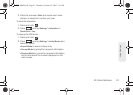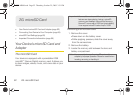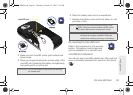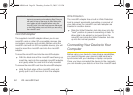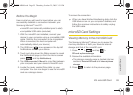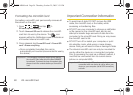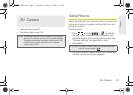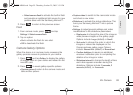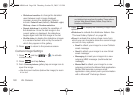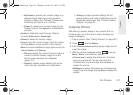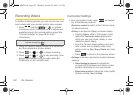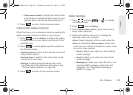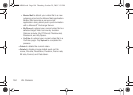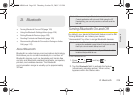2H. Camera 99
Camera
● Select camera flash to activate the built-in flash
and provide an additional light source for new
pictures taken with the Samsung Moment™.
2. Press to return to the previous screen.
Flash
1. From camera mode, press and tap
Settings > Select camera flash.
2. Tap an option:
Ⅲ On to activate the flash for one shot.
Ⅲ Off to deactivate the flash.
Camera Gallery Options
When the device is in camera mode, accessing the
gallery provides access to pictures on your device.
1. Press and tap Gallery to display the gallery
of images taken on your device and stored on the
microSD card.
2. Press to reveal gallery-specific options:
Ⅲ Capture picture to return to the camera mode and
take another picture.
Ⅲ Capture video to switch to the camcorder mode
and shoot a new video.
Ⅲ Slideshow to activate the picture slideshow. This
turns your Samsung Moment™ into a picture
frame.
Ⅲ Settings to adjust general settings and make
modifications to the slideshow parameters.
● Display size to change the size of the image or
video preview images on the gallery page.
Options include:
Large (default) or Small.
● Sort order to change the order in which the
images or videos are displayed on the
Camera pictures gallery page. Options
include:
Newest first (default) or Newest last.
● Confirm deletions to require an additional
onscreen notification prior to completing the
deletion of an image or video.
● Slideshow interval to change the length of time
each slide appears onscreen during the
slideshow. Options include:
2 seconds, 3
seconds (default), or 4 seconds.
SPH-M900.book Page 99 Thursday, October 29, 2009 3:51 PM