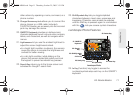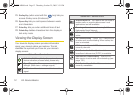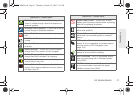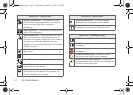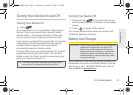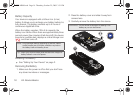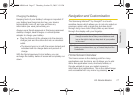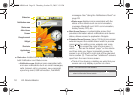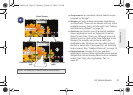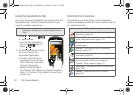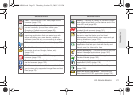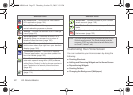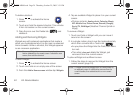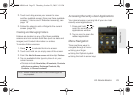18 2A. Device Basics
ⅷ Status bar: located at the top of the screen, displays
both Notification and Status icons.
Ⅲ Notification area displays icons associated with
end-user notifications such as: email messages,
calls (missed, call in progress), new voicemail,
upcoming event, USB connection, Text/MMS
messages. See “Using the Notifications Panel” on
page 28.
Ⅲ Status area displays icons associated with the
status of the device such as communication,
coverage, Bluetooth and Wi-Fi communication,
battery levels, GPS, etc.
ⅷ Main Home Screen: a customizable screen that
provides information about notifications and device
status, allows access to application Widgets.
ⅷ Extended Home Screens: (page 19) the Home screen
extends beyond the visible screen width to provide
more space for adding icons, widgets, and more.
Press to access the main Home screen (1)
which appears as the default “page” on the device
and then slide your finger horizontally across the
screen to go to the left or right side of the extended
Home screen (2). There are two "additional" screens
apart from the main Home screen.
Ⅲ Think of it as having a desktop so wide that your
screen can only display a portion at a time.
Status bar
Main Home
Shortcuts
Applications
tab
Notification area
Status area
Screen
Google search
Widget
Note: You cannot add more screens.
Tip: While on an extended Home screen, press to
return to the main Home screen.
SPH-M900.book Page 18 Thursday, October 29, 2009 3:51 PM