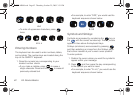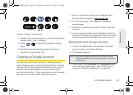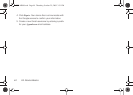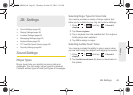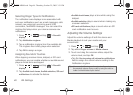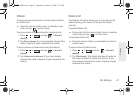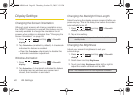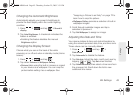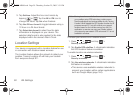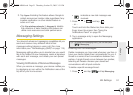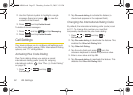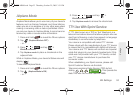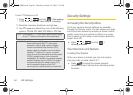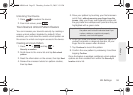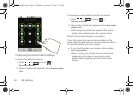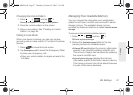50 2B. Settings
5.
Tap Set time. Adjust the hour and minute by
tapping or . Tap the
AM or PM icon to
change the value. Tap
Set when finished.
6. Tap Use 24-hour format to toggle between using a
12-hour or a 24-hour format.
7. Tap Select date format to select how the date
information is displayed on your device. The
selected date format is also applied to the date
displayed within the device’s Alarm Clock.
Location Settings
Your device is equipped with a Location feature for use
in connection with location-based services.
The Location feature allows the network to detect your
position. Turning Location off will hide your location
from everyone except 911.
To enable your device’s GPS Location feature:
1. Press > and tap >
Security & location.
2. Tap Enable GPS satellites. A checkmark indicates
the GPS location feature is enabled.
To enable Location via wireless networks:
1. Press > and tap >
Security & location.
2. Tap Use wireless networks. A checkmark indicates
the feature is enabled.
Ⅲ This service uses available wireless networks to
pinpoint your location within certain applications
such as Google Maps (page 164).
Note: Turning Location on will allow the network to detect
your position using GPS technology, making some
Sprint applications and services easier to use. Turning
Location off will disable the GPS location function for all
purposes except 911, but will not hide your general
location based on the cell site serving your call. No
application or service may use your location without
your request or permission. GPS-enhanced 911 is not
available in all areas.
SPH-M900.book Page 50 Thursday, October 29, 2009 3:51 PM