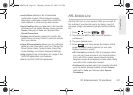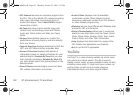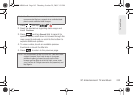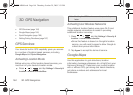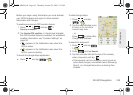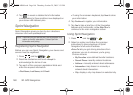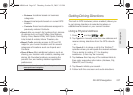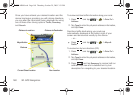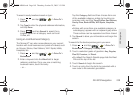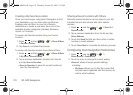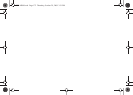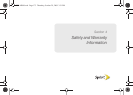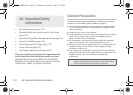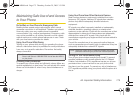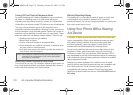3D. GPS Navigation 169
GPS Navigation
To search nearby locations based on type:
1. Press and tap > > Drive To >
Address.
2. Tap Type It, enter the physical address information,
and tap
Done.
3. Press and tap Search to search for a
location based on a category such as Food/
Coffee, etc.
Using a Local Business Category
The Moment™ can also cross-reference your current
location with local business and points of interest, such
as Grocery Stores, Gas Stations, Wi-Fi Spots, Malls,
Hospitals, etc.
1. Press and tap > > Drive To >
Businesses.
2. Enter a keyword into the What field to begin
retrieving matches. Once you see a matching
business name, touch the entry.
– or –
Tap the
Category field and then choose from one
of the available category entries by touching an
onscreen entry such as:
Food/Coffee, Gas Stations,
Gas by Price, Banks/ATMs, WiFi Spots, Hospitals,
etc..
Ⅲ Entries with more than one available category (a
subcategory) appear with an adjacent gray arrow.
These entries can be expanded and then closed.
3. Tap Search to store your information and begin the
search.
To search for the least expensive gas in your area:
1. Press and tap > > Drive To >
Businesses > Category > Gas By Price.
2. Touch a selected grade of gasoline: Any, Regular,
Plus 89, Premium, or Diesel.
Ⅲ By default the Search Results page lists the Best
Price at the top of the list.
3. Touch Search to begin the search.
4. Touch an entry from the list to be provided with a
new route to the selected gas station.
SPH-M900.book Page 169 Thursday, October 29, 2009 3:51 PM