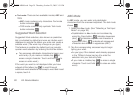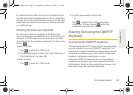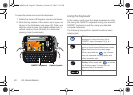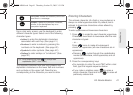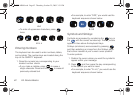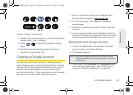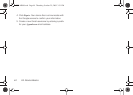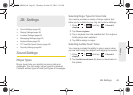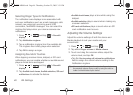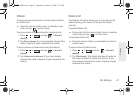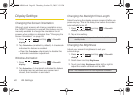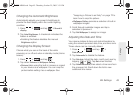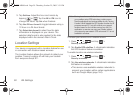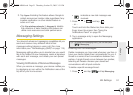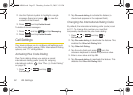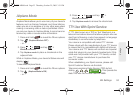46 2B. Settings
Selecting Ringer Types for Notifications
The notification area displays icons associated with
end-user notifications such as: email messages, calls
missed, new voicemail, upcoming event, USB
connection, Text/MMS messages. You can select the
ringtone that plays when your device receives new
notifications.
1. Press > and tap > Sound &
display.
2. Tap Notification ringtone.
3. Tap a notification ringtone from the available list.
The ringtone then briefly plays when selected.
4. Tap OK to assign a ringer.
Assigning Sounds to Touches
When tapping onscreen items, dialpad, or SD card
notifications, you can enable whether an audible sound
plays as those items are tapped.
1. Press > and tap > Sound &
display.
2. Tap Audible touch tones, Audible selection, SD card
notifications to activate the feature.
Ⅲ Audible touch tones plays a tone while using the
dialpad.
Ⅲ Audible selection plays a sound when making any
onscreen selection.
Ⅲ SD card notifications plays a sound when an SD
card notification event occurs.
Adjusting the Volume Settings
Adjust the volume settings of both the device and
Media playback to suit your needs and your
environment.
1. Press > and tap .
2. Tap either Ringer volume or Media volume.
3. Touch and drag the onscreen slider, adjust the
volume level, and tap
OK.
Ⅲ Tap the Use incoming call volume for notifications
field to assign the current volume setting to the
Notification ringtone.
Tip: You can adjust the ringer volume in standby mode (or
the earpiece volume during a call) by using the volume
button on the left side of your device.
SPH-M900.book Page 46 Thursday, October 29, 2009 3:51 PM