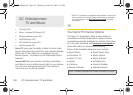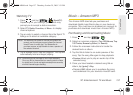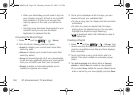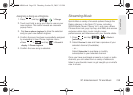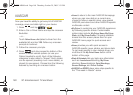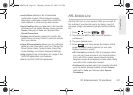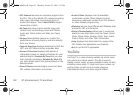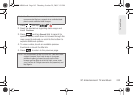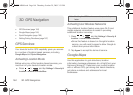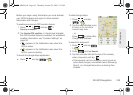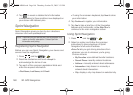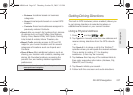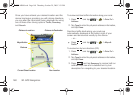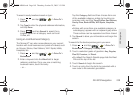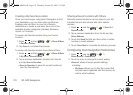164 3D. GPS Navigation
ࡗ GPS Services (page 164)
ࡗ Google Maps (page 164)
ࡗ Sprint Navigation (page 166)
ࡗ Getting Driving Directions (page 167)
GPS Services
Your device’s built-in GPS capability gives you access
to a number of location-based services, including
Google Maps and Sprint Navigation.
Activating Location Mode
Before using any of the location-based services, you
must turn on your device’s location mode.
ᮣ Press > and tap Settings > Security &
location > Enable GPS satellites.
Activating Use Wireless Networks
This additional location feature uses open Wi-Fi and
mobile network connections to assist in providing
additional location accuracy.
1. Press > and tap Settings > Security &
location > Use wireless networks.
Ⅲ Since this feature is based on Google’s location
service, you will need to agree to allow Google to
collect anonymous information.
2. Tap Agree to accept the terms of service.
Google Maps
Use this application to gain directions, location
information, business addresses, etc., all right from your
Samsung Moment™. Determine your current location
with or without GPS, get driving and transit directions,
get phone numbers and addresses for local
businesses.
3D. GPS Navigation
Note: Enabling the GPS hardware can drain your battery
faster.
SPH-M900.book Page 164 Thursday, October 29, 2009 3:51 PM