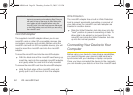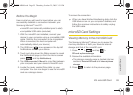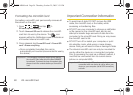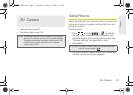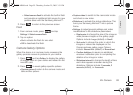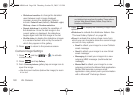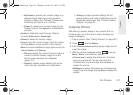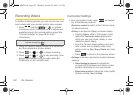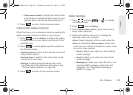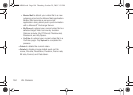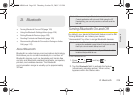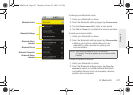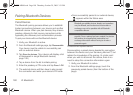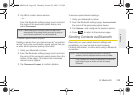102 2H. Camera
Recording Videos
In addition to taking pictures, you can record, view, and
send videos with your device’s built-in video camera.
1. Press and tap > to activate
camcorder mode. (Additional camera options are
available through the camera settings page. See
“Camera Settings” on page 98 for more
information.)
2. Using the device’s display screen as a viewfinder,
aim the camera lens at your subject.
3. Press or or to begin recording.
4. Press or or to stop recording. (Your
device automatically saves the video within the
DCIM folder on the microSD card.)
Camcorder Settings
1. From camcorder mode, press and adjust
any of the following options:
Ⅲ Switch to camera to switch to the Camera mode
(to shoot pictures).
Ⅲ Gallery to access the Gallery of stored videos.
● Tapping Gallery while in Camcorder mode
opens the
Camcorder videos gallery from
which you can play, share, delete, or view
details for stored videos.
● From the Camera videos gallery, press and
hold a video icon to display video menu
options such as
Play, Share, Delete, and view
Details.
● Press to return to the previous screen.
Ⅲ Settings to access camera/camcorder hardware
settings:
● Store location in pictures to activate the
on-board GPS hardware and attach current
location information to any new pictures.
● Select video quality to adjust the video quality.
Options include
Low and High.
Shortcut: To activate camera mode, you can also press and
hold the camera key ( ).
SPH-M900.book Page 102 Thursday, October 29, 2009 3:51 PM