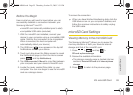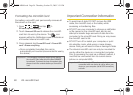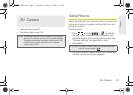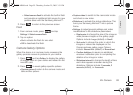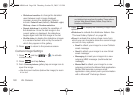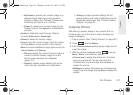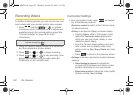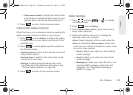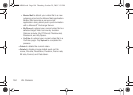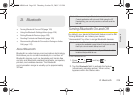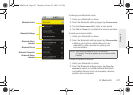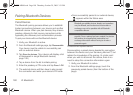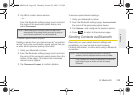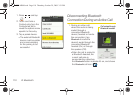2H. Camera 103
Camera
● Select camera flash to activate the built-in flash
and provide an additional light source for new
pictures taken with the Samsung Moment™.
2. Press to return to the previous screen.
Camcorder Gallery Options
When the device is in camcorder mode, accessing the
gallery provides access to videos on your device.
1. Press and tap Gallery to display the gallery
of videos taken on your device and stored on the
microSD card.
2. Press to reveal gallery-specific options for
the Camera videos:
Ⅲ Capture picture to return to the camera mode and
take another picture.
Ⅲ Capture video to switch to the camcorder mode
and shoot a new video.
Ⅲ Settings to adjust general settings and make
modifications to the slideshow parameters. See
“Camera Gallery Options” on page 99.
3. Press to return to the previous screen.
Video Settings
1. Press and tap > to activate
camcorder mode.
2. Press and tap Gallery.
3. From Camera videos gallery, tap a video icon to
begin video playback.
4. Press and hold the video icon to display the
following video menu options:
Ⅲ Play to begin playback of the current video file.
Ⅲ Share to activate the Share video as menu from
which you can choose to share the current video
via one of many options:
● Email to attach your video to a new Outlook
email message.
● Gmail to attach your video to a new Gmail
email message.
● Messaging to insert your video file into a new
outgoing MMS message (multimedia text
message). See “Multimedia Messaging
(MMS)” on page 121.
SPH-M900.book Page 103 Thursday, October 29, 2009 3:51 PM