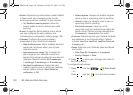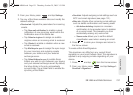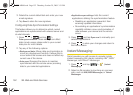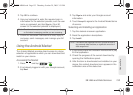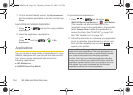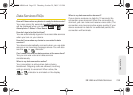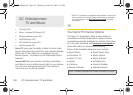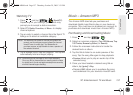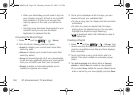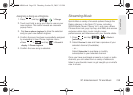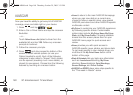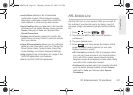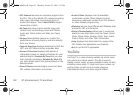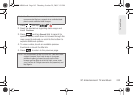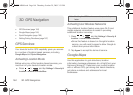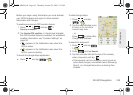158 3C. Entertainment: TV and Music
● When you select Buy, you will need to log into
your Amazon account. (If there is no microSD
card installed or if there is not enough free
memory space on the card, you will see an
alert.)
● Once the song has been downloaded to your
microSD card, you can use the Music
application to playback the file.
Accessing the Music Player
1. Press and tap > (Music).
2. From the Music display, select an option:
Ⅲ Artists to display your current local music files
sorted by artist.
Ⅲ Albums to display your current local music files
sorted by album.
Ⅲ Songs to browse through all of your downloaded
music and any additional songs you have loaded
onto your microSD card from your computer.
Ⅲ Playlist to select a customized playlist you’ve
created to organize your music.
3. Once you’ve displayed a list of songs, you can
browse through your available titles.
Ⅲ To play a song, tap it to display the title and track
information.
Ⅲ To listen to a song or playlist, tap it to begin
playing from the selected song. (You can also
highlight the playlist to begin listening.)
Ⅲ is displayed within the Notifications area of
your Status bar.
Creating a Playlist
1. Press and tap > > Songs. Your
device searches through your device and microSD
card for compatible music files and then displays
them onscreen.
2. Touch and hold a song you’d like to add to a
playlist. This action reveals an onscreen popup
menu.
3. Tap Add to playlist and select either a Current
playlist or select New (to create a new playlist).
Ⅲ If you select New, delete the current default name,
enter a name for your new playlist, and tap
Save.
SPH-M900.book Page 158 Thursday, October 29, 2009 3:51 PM