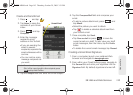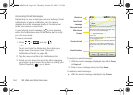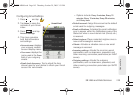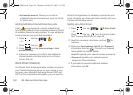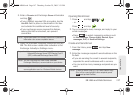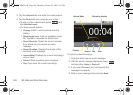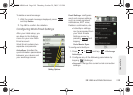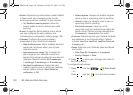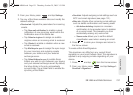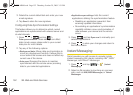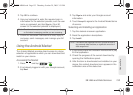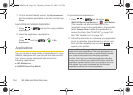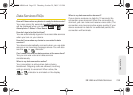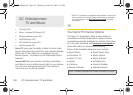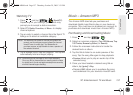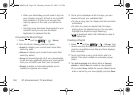3B. Web and Data Services 151
Web and Data
2. From your Inbox, press and tap Settings.
3. Tap any of the three available tabs and modify the
desired settings:
Ⅲ Receive tab: Adjusts the parameters for incoming
emails.
● Tap New mail notification to enable a visual
notification of new incoming email within the
Notification area of the Status bar.
● Tap Select a ringtone to assign an audible
ringtone when an incoming email is received.
● Tap Vibrate to enable a vibration when a new
email is received.
● Tap Mail days to sync to assign the sync range
for your incoming and outgoing emails
between your device and your external
exchange server.
● Tap Select folders to sync to enable those
folders you wish to sync between your device
and your external exchange server. By default,
the Inbox folder is the only automatically
synced folder. Tap a folder field to enable the
synching of that folder.
Ⅲ Send tab: Adjusts outgoing email settings such as
BCC and email signature (see page 151).
Ⅲ Misc tab: Adjusts other remaining email settings
such as delete confirmation and viewing scale.
● Ask before deleting requires an onscreen
confirmation to be accepted prior to deletion
of a current email. This prevents you from
accidentally erasing any work email.
● Viewer scale allows you to set the default
magnification used when viewing an email.
4. Press to store your changes and return to
the Home screen.
To create a Work Email Signature:
This signature can differ from any current Email
signature on your local Outlook client. This signature is
applied to any outgoing emails originating on your
device.
1. Press and tap from the Home screen.
2.
From your Inbox, press and tap Settings >
Send tab > Signature.
SPH-M900.book Page 151 Thursday, October 29, 2009 3:51 PM