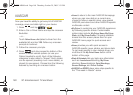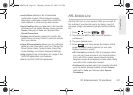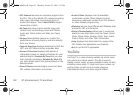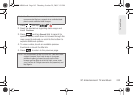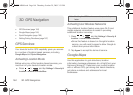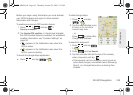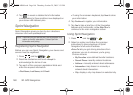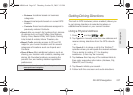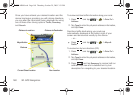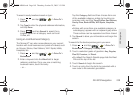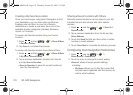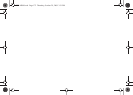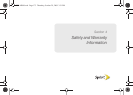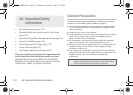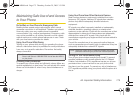168 3D. GPS Navigation
Once you have entered your desired location and the
device has begun providing you with driving directions,
you can alter the information being displayed by using
one of three other driving options:
Traffic, Summary,
and
Search.
To review real-time traffic information along your route:
1. Press and tap > > Drive To >
Address.
2. Tap Type It, enter the physical address information,
and tap
Done.
Real-time traffic alerts along your route are
automatically displayed at the bottom-right of your
screen and announced vocally by the device.
– or –
ᮣ Press and tap > > Maps &
Traffic.
To receive turn by turn directions (2D):
1. Press and tap > > Drive To >
Address.
2. Tap Type It, enter the physical address information,
and tap
Done.
3. Press and tap Summary to receive both an
outlined map view and a detailed turn by turn
description for navigating to your desired location.
Distance to Destination
Distance
Current Street Location
Magnification
Your Location
Distance to next turn
SPH-M900.book Page 168 Thursday, October 29, 2009 3:51 PM