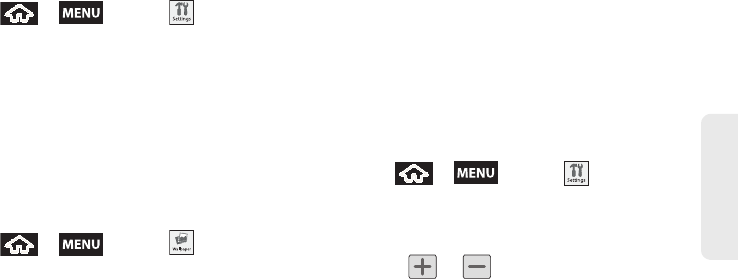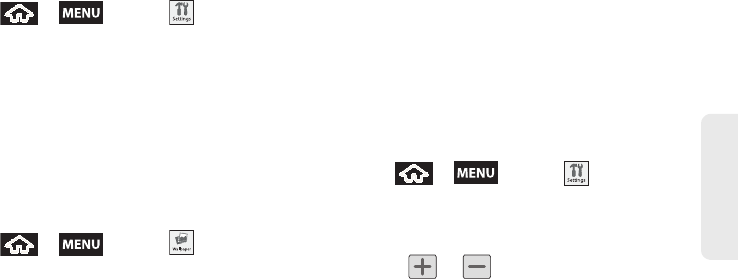
2B. Settings 49
Settings
Changing the Automatic Brightness
Automatically adjusts your screen’s brightness to
provide the best display within the current lighting
condition.
1. Press > and tap > Sound &
display.
2. Tap Auto Brightness. A checkmark indicates the
feature is enabled.
Ⅲ Enabling this feature disables the manual
Brightness option.
Changing the Display Screen
Choose what you see on the back of the while
powering on or off and when in standby mode (Home
screen).
1. Press > and tap .
2. Tap either Pictures or Wallpaper Gallery.
Ⅲ Pictures taken using the built-in camera or copied
to your device as a wallpaper. You can crop the
picture before setting it as a wallpaper. See
“Assigning a Picture to an Entry” on page 72 to
learn how to crop the picture.
Ⅲ Wallpaper Gallery provides a selection of built-in
wallpaper images.
3. Scroll through available images and tap a
selection to preview it.
4. Tap Set Wallpaper to assign an image.
Adjusting the Date and Time
Your device obtains its time and date information by
using the network-provided date, time, and time zone.
These values can be manually altered.
1. Press > and tap >
Date & time.
2. Tap Automatic to disable the feature.
3. Tap Set date. Adjust the date, month, and year by
tapping or . Tap
Set when finished.
4. Tap Select time zone, then select a time zone from
the onscreen list. Scroll down the list to view
additional time zones.
SPH-M900.book Page 49 Thursday, October 29, 2009 3:51 PM