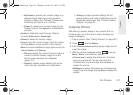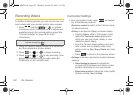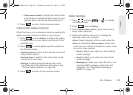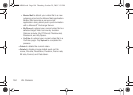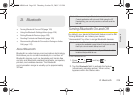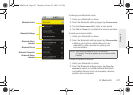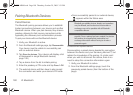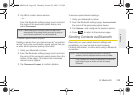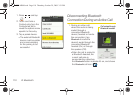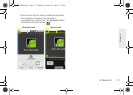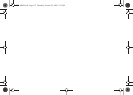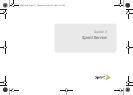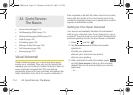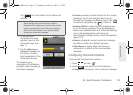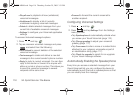2I. Bluetooth 109
Bluetooth
3. Tap OK to confirm disconnection.
– or –
From the Bluetooth settings page, touch and hold
the name of the previously paired device, and
select
Disconnect.
To delete a paired device (unpair):
Deleting a device from your list removes its “connection
record” and upon reconnection would require that you
re-enter all the previous pairing information.
1. Verify your Bluetooth is active.
2. From the Bluetooth settings page, touch and hold
the name of the previously paired device (from the
bottom of the page). This opens the connected
device’s menu options.
3. Tap Disconnect & unpair to confirm deletion.
To access a paired device’s settings:
1. Verify your Bluetooth is active.
2. From the Bluetooth settings page, touch and hold
the name of the previously paired device.
3. Tap Options... and configure the desired options.
4. Press to return to the previous page.
Sending Contacts via Bluetooth
Depending on your paired devices’ settings and
capabilities, you may be able to send pictures,
Contacts information, or other items using a Bluetooth
connection.
Note: Disconnections are manually done but often occur
automatically if the paired device goes out of range of
your Samsung Moment™ or it is powered off.
Note: Prior to using this feature, Bluetooth must first be
enabled, and the recipient’s device must be visible.
Only Contacts can be sent via Bluetooth. No other file
type (video, image, or audio) can be sent using
Bluetooth.
SPH-M900.book Page 109 Thursday, October 29, 2009 3:51 PM