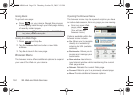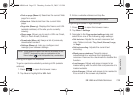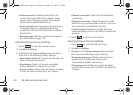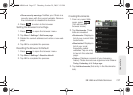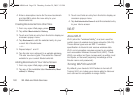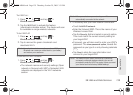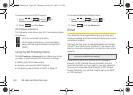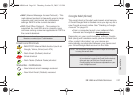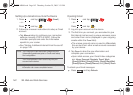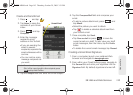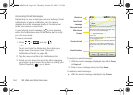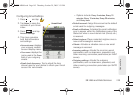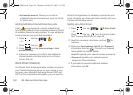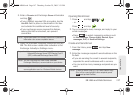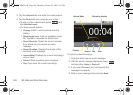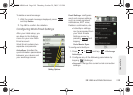142 3B. Web and Data Services
Setting Up a Gmail Account via the Device
1. Press and tap > (Gmail).
– or –
Press and tap
.
2.
Follow the onscreen instructions to setup a Gmail
account.
Ⅲ Tap Manual setup to configure your connection
settings manually (POP3 or IMAP). Follow the
onscreen prompts and enter the information
specific to your carrier.
Ⅲ See “Adding Additional Internet Email Accounts”
on page 146.
Opening Gmail
1. Press and tap > .
– or –
Press and tap
.
2.
Log into your account via the device.
3. The first time you connect, you are asked to give
this Internet mail account a unique onscreen name
and enter From name (displayed in your outgoing
emails within the
From field).
Ⅲ The unique account name is used to differentiate
this account from other email accounts accessed
by your device.
4. Tap Done to store the new information and
complete your connection.
Ⅲ Upon initial access, your Gmail Inbox categories
are:
Inbox, Personal, Receipts, Travel, Work,
[Gmail]/All Mail, [Gmail]/Drafts, [Gmail]/Sent Mail,
[Gmail]/Spam, [Gmail]/Starred, and [Gmail]/Trash.
To refresh your Gmail messages:
ᮣ Press and tap Refresh.
Note: You must have a valid and active Google account
(
johnsmith@gmail.com) prior to Gmail email setup
and configuration.
Your Gmail address is then used to log into your
account via the device.
Note: Signal interruptions or incorrect username or password
information can cause completion issues.
SPH-M900.book Page 142 Thursday, October 29, 2009 3:51 PM